Key features
- ADNL connectivity: communicates directly with TON nodes over ADNL.
- Testnet support: accepts the
testnetparameter in the browser. - Security-focused development: covered by TON security bug bounty.
- Cross-platform architecture: runs on web, desktop, and mobile environments.
- Supports W5: the latest wallet smart contract standard for TON Blockchain.
Supported platforms
- Web version: runs directly in the browser — no installation required
- Desktop apps: Windows, macOS, Linux
- Mobile apps: iOS, Android
- Browser extensions: Chrome
Wallet setup
We demonstrate wallet setup using the web version of wallet.ton.org. This allows developers to complete all steps on a single device without switching platforms.- Open wallet.ton.org.
- Click Create Wallet to create a new wallet.
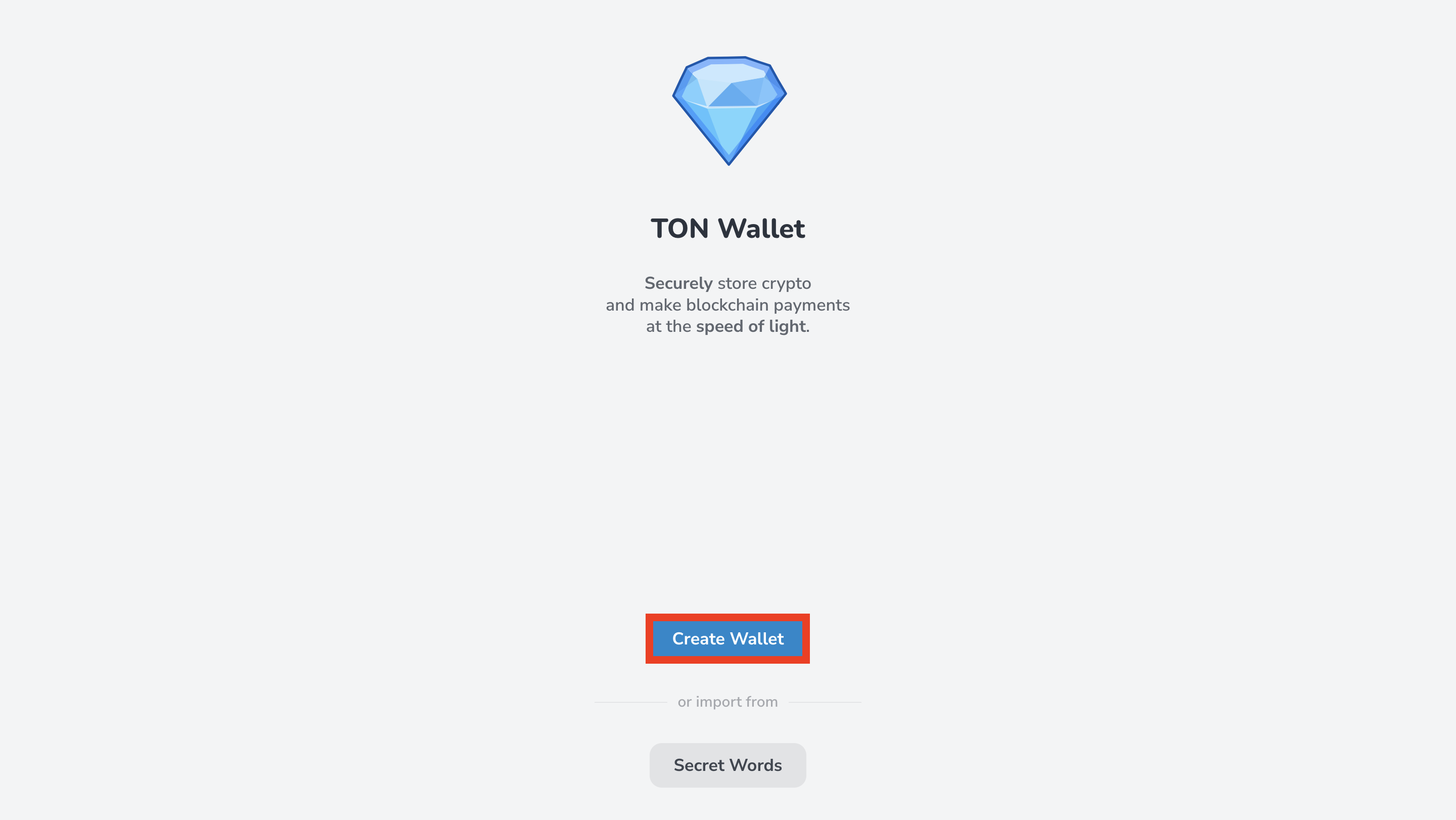

- Next, choose how to protect your wallet — there are two options:
- Connect Biometrics — create a passkey when prompted by Chrome.
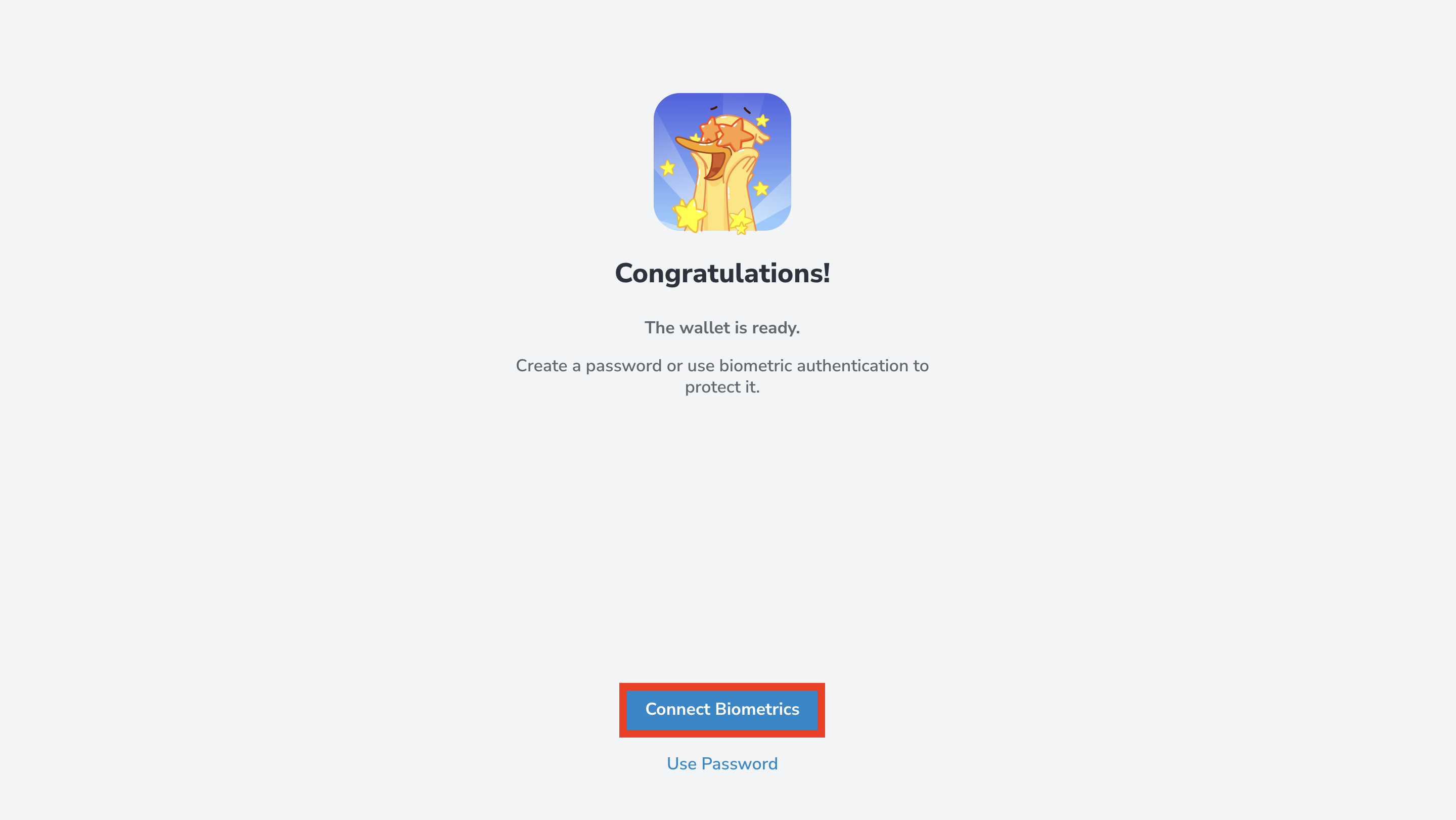
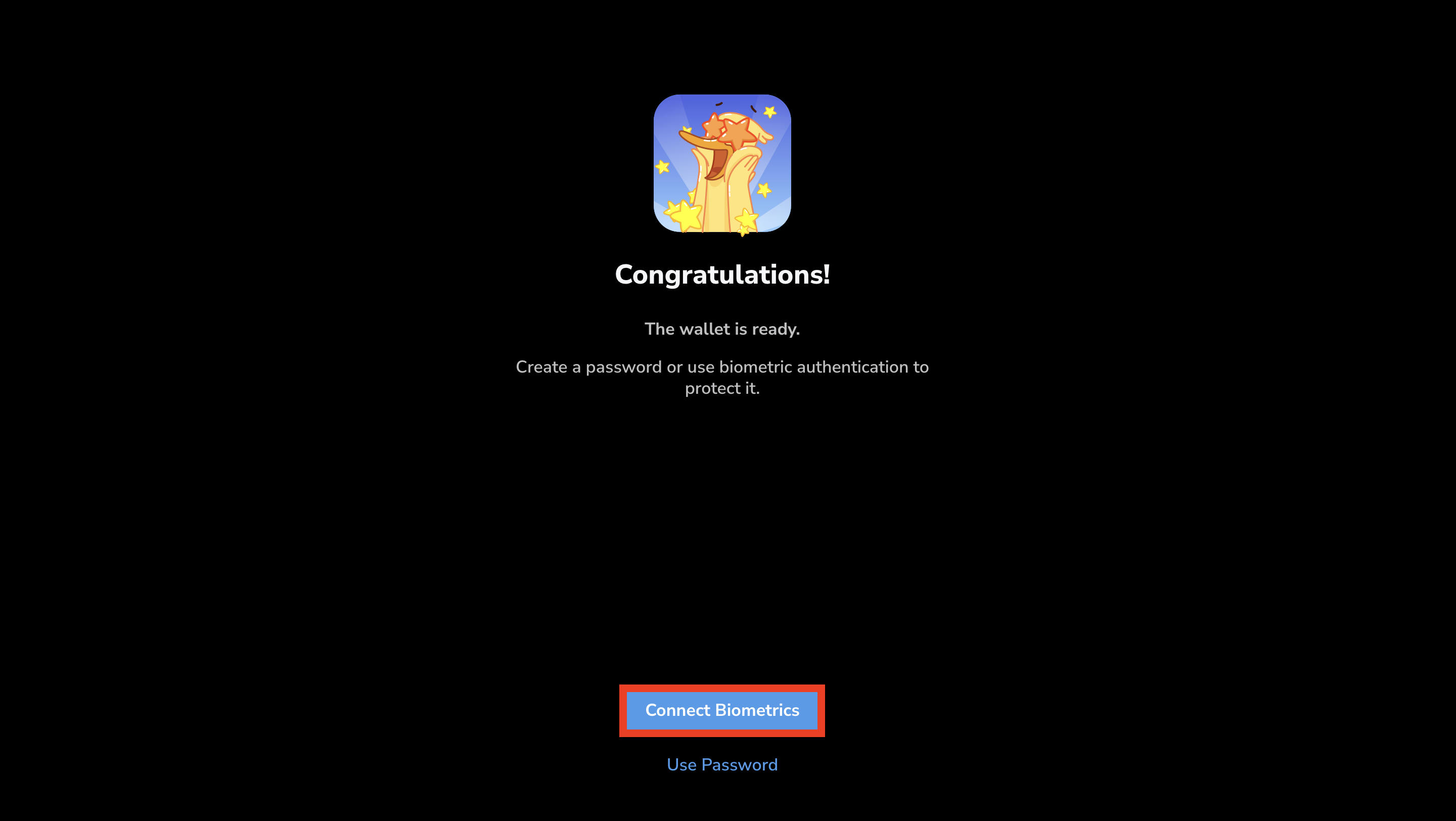 A pop-up window will appear showing available storage options for your passkey.
Please select the most convenient location to store it securely.
A pop-up window will appear showing available storage options for your passkey.
Please select the most convenient location to store it securely.
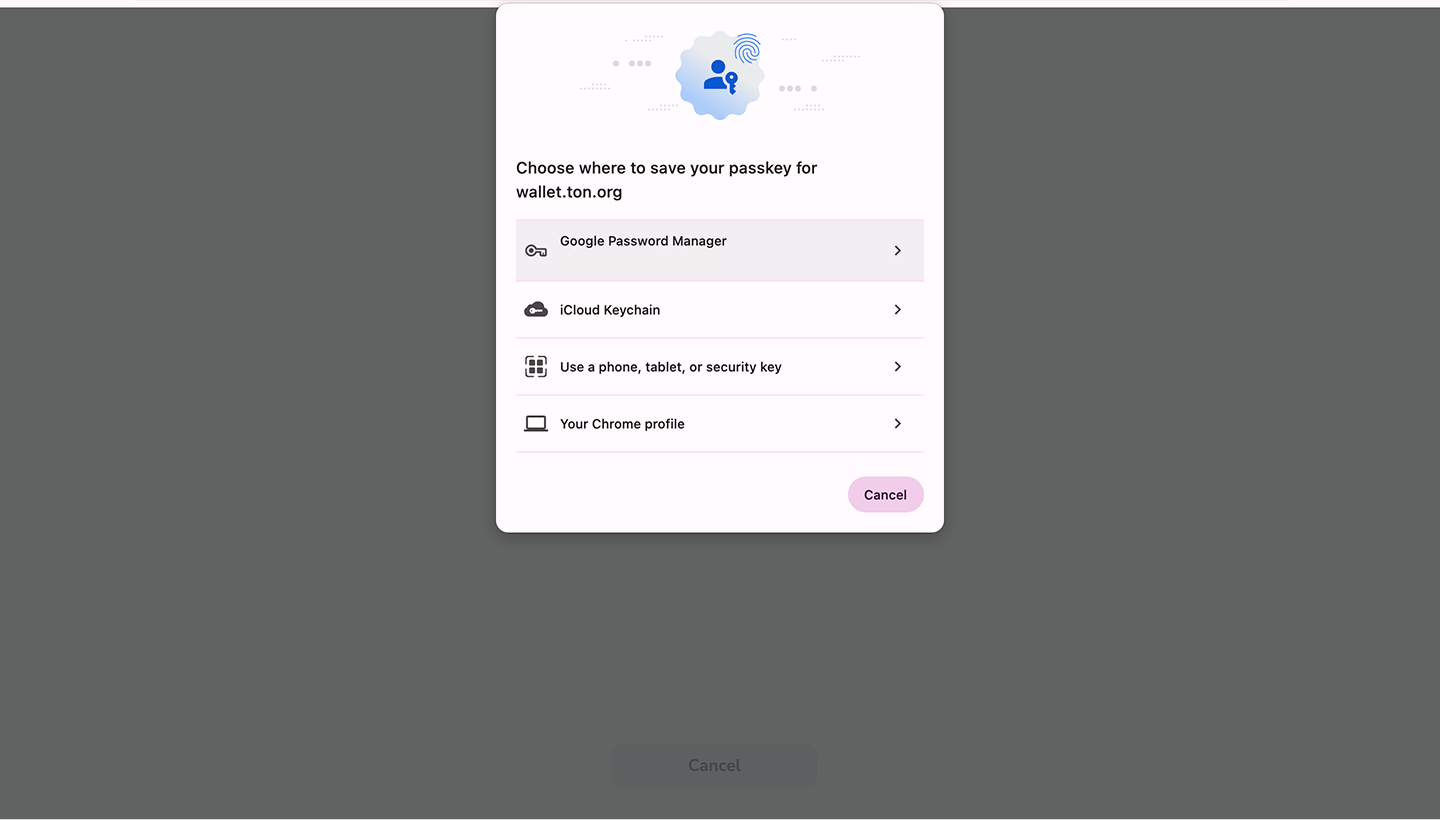
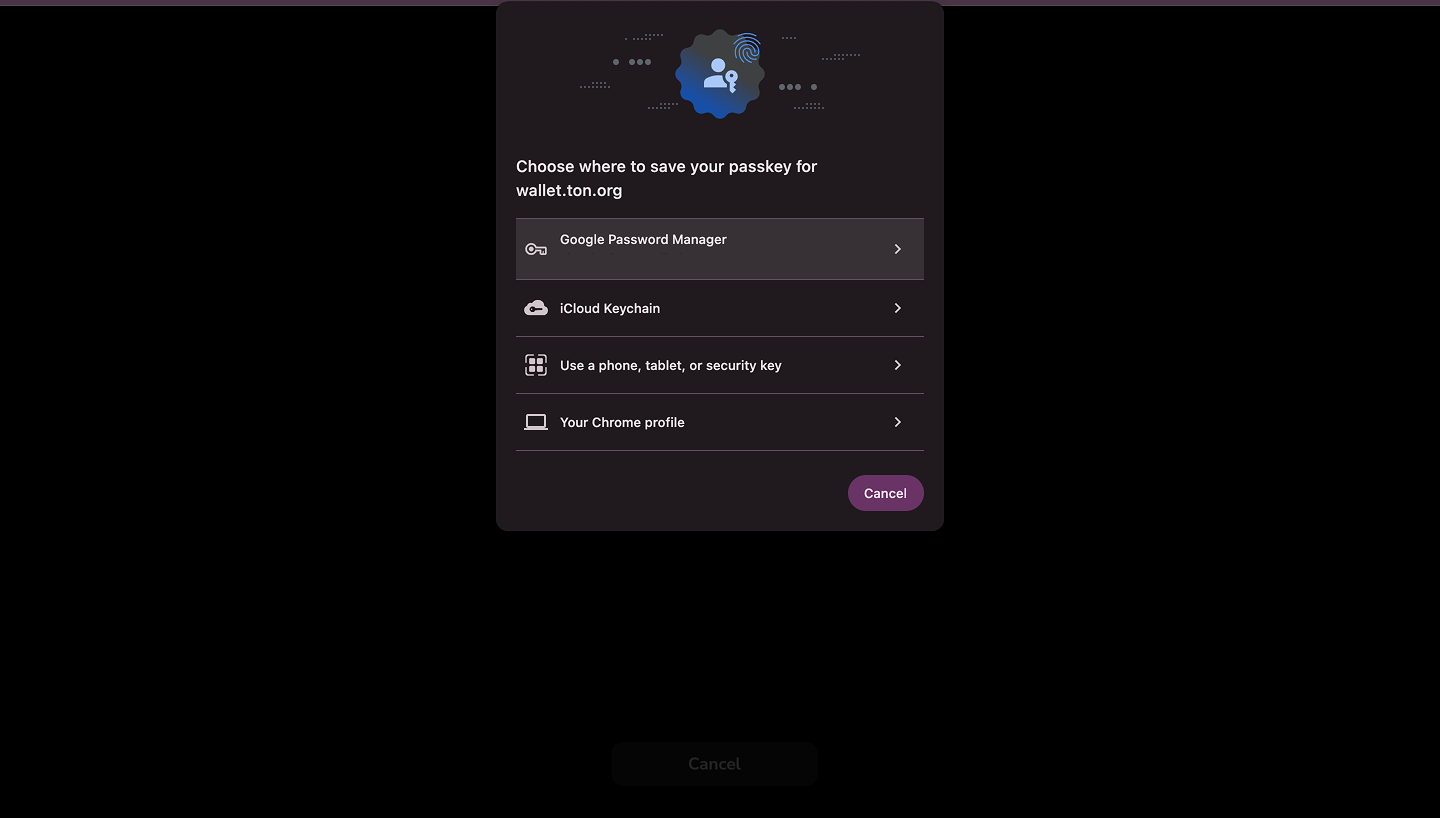
- Create Password — set and confirm a password.
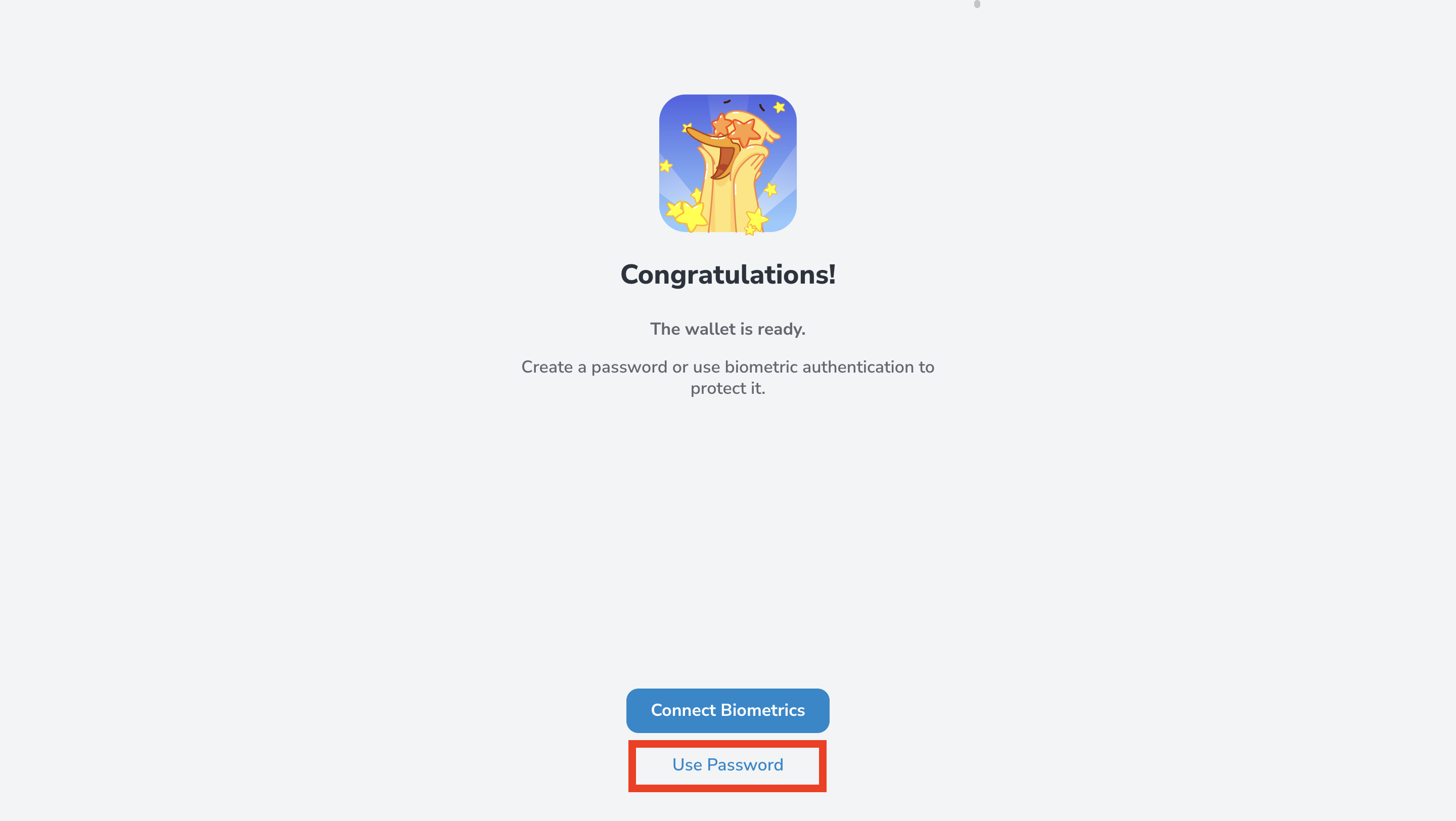
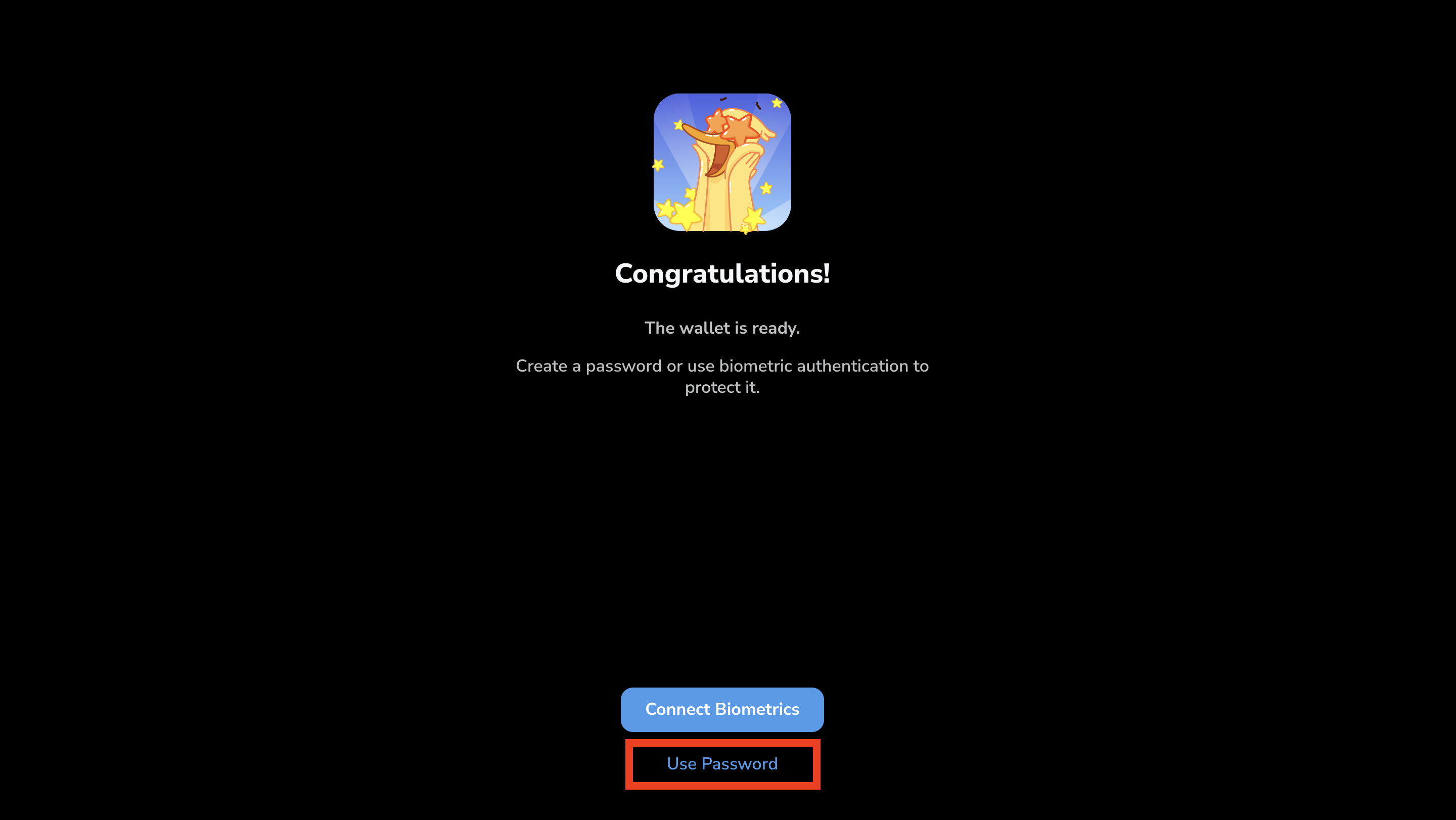 If you choose Create Password, you’ll see the password setup screen.
Ensure you use a strong and unique password to protect your wallet.
If you choose Create Password, you’ll see the password setup screen.
Ensure you use a strong and unique password to protect your wallet.
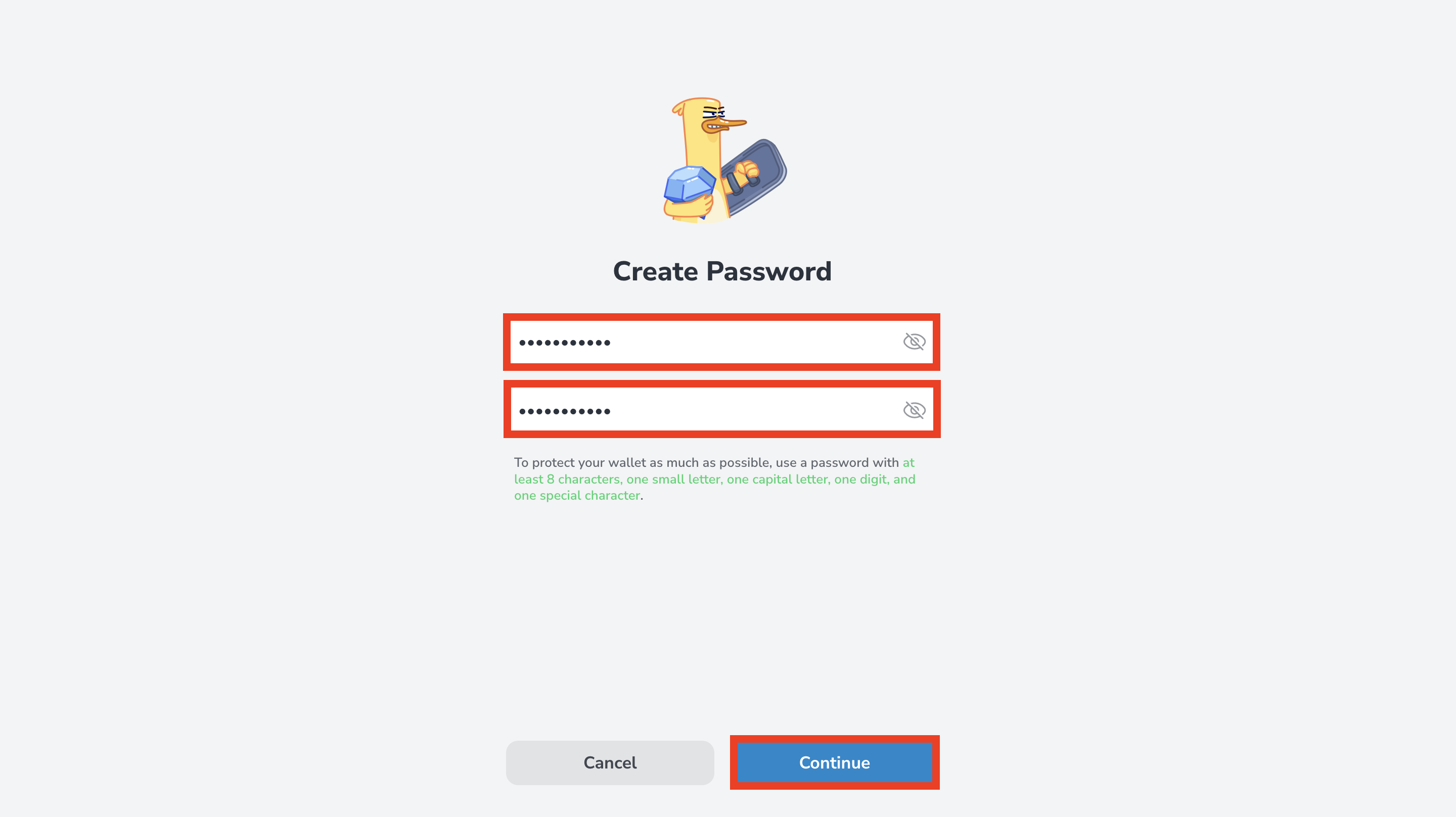
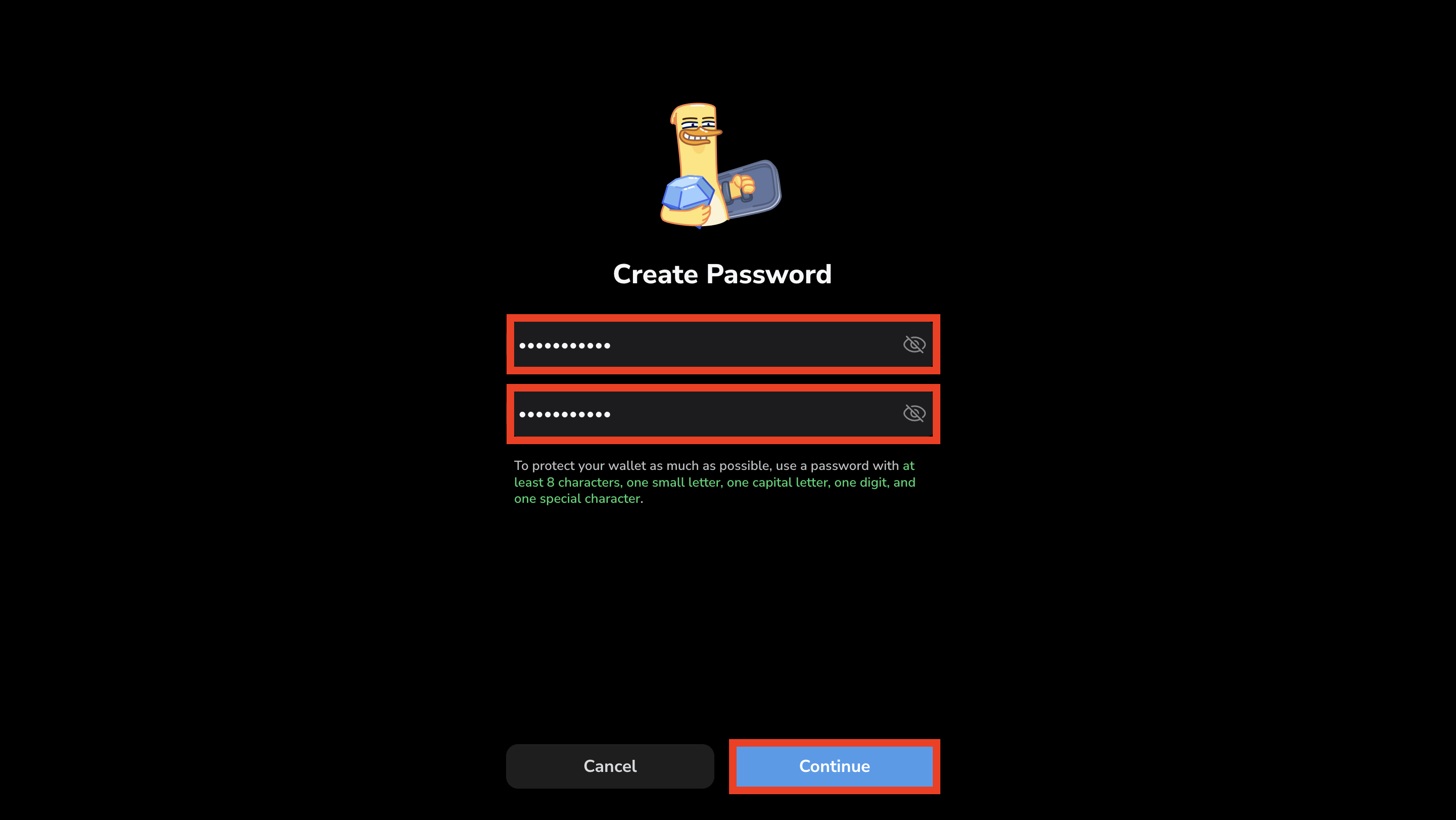
- Read the Use Responsibly notice and check the box to confirm that you have read and accepted this information.
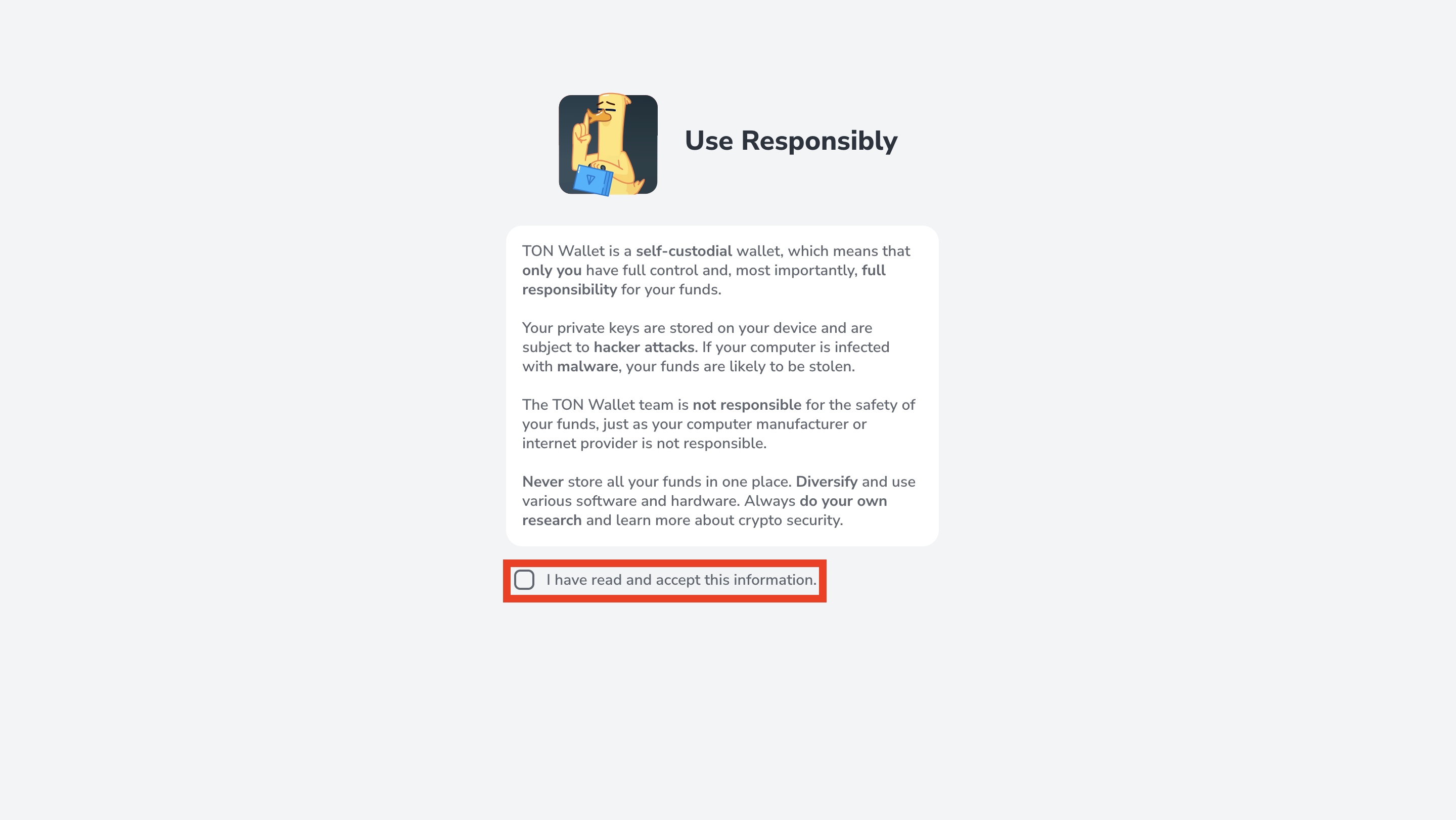
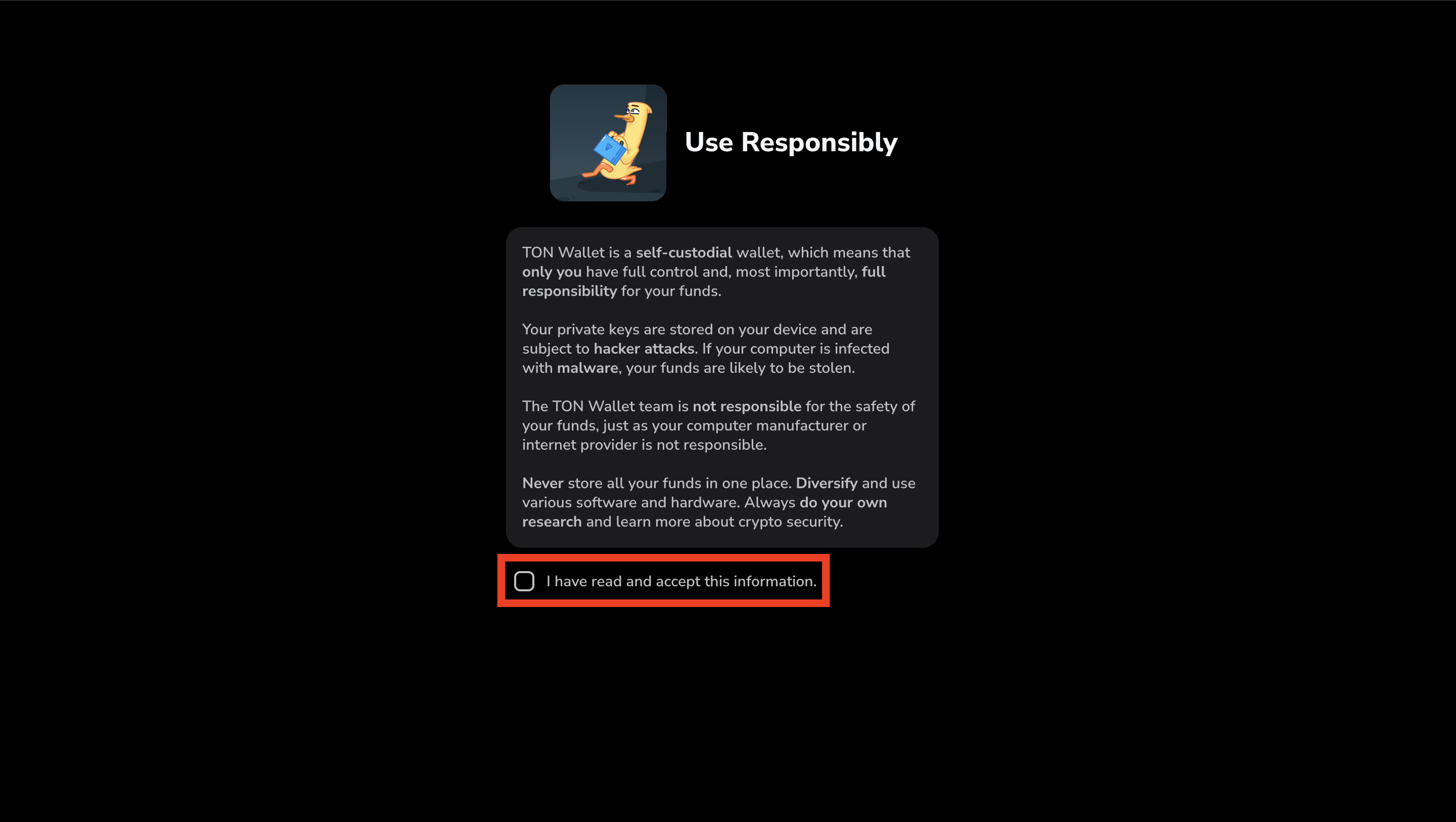
- After confirming, you’ll be prompted to manually back up your secret key. This key is the only way to recover access to your wallet if you lose your password or device. Click Back Up Now to continue.
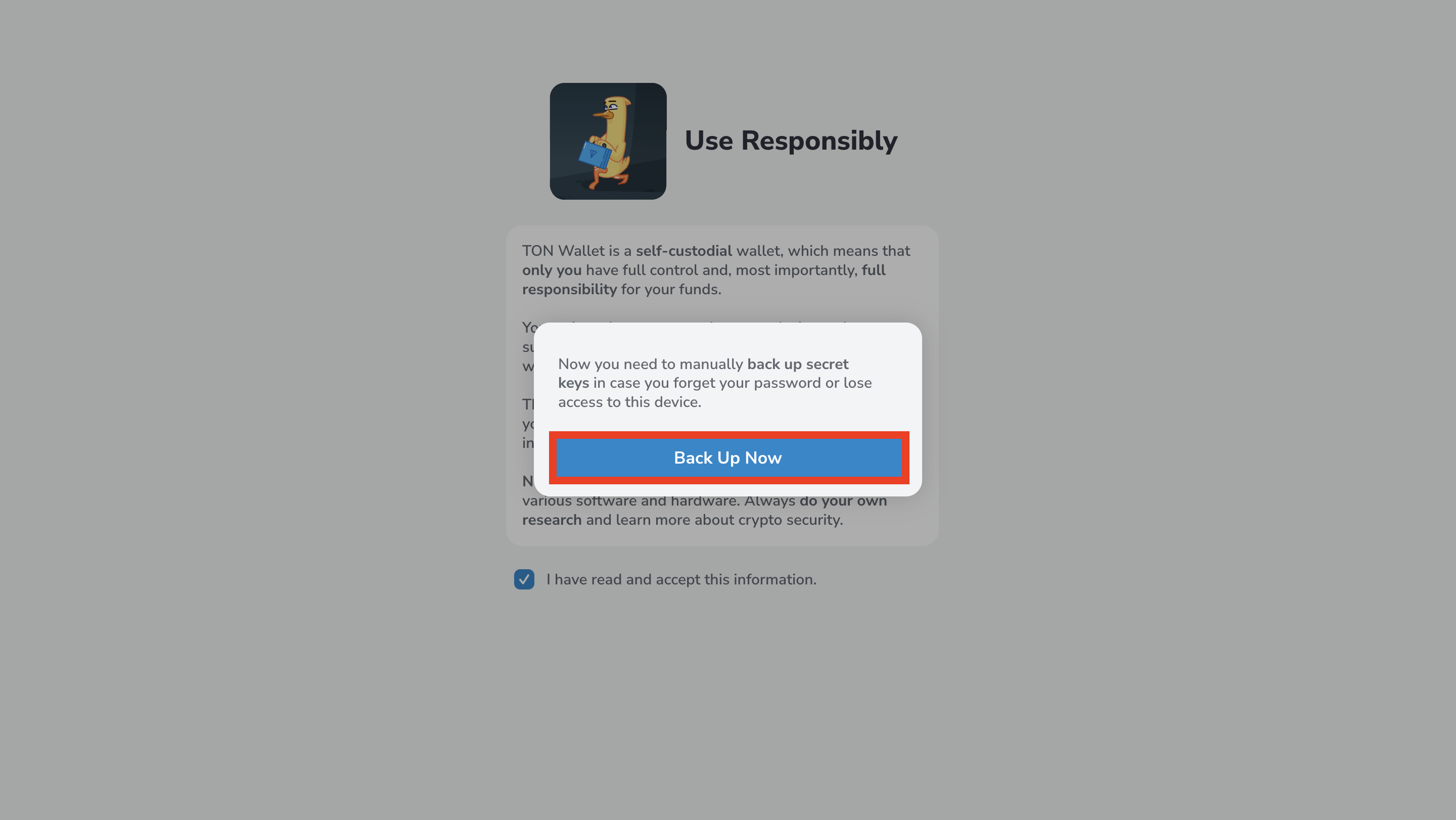
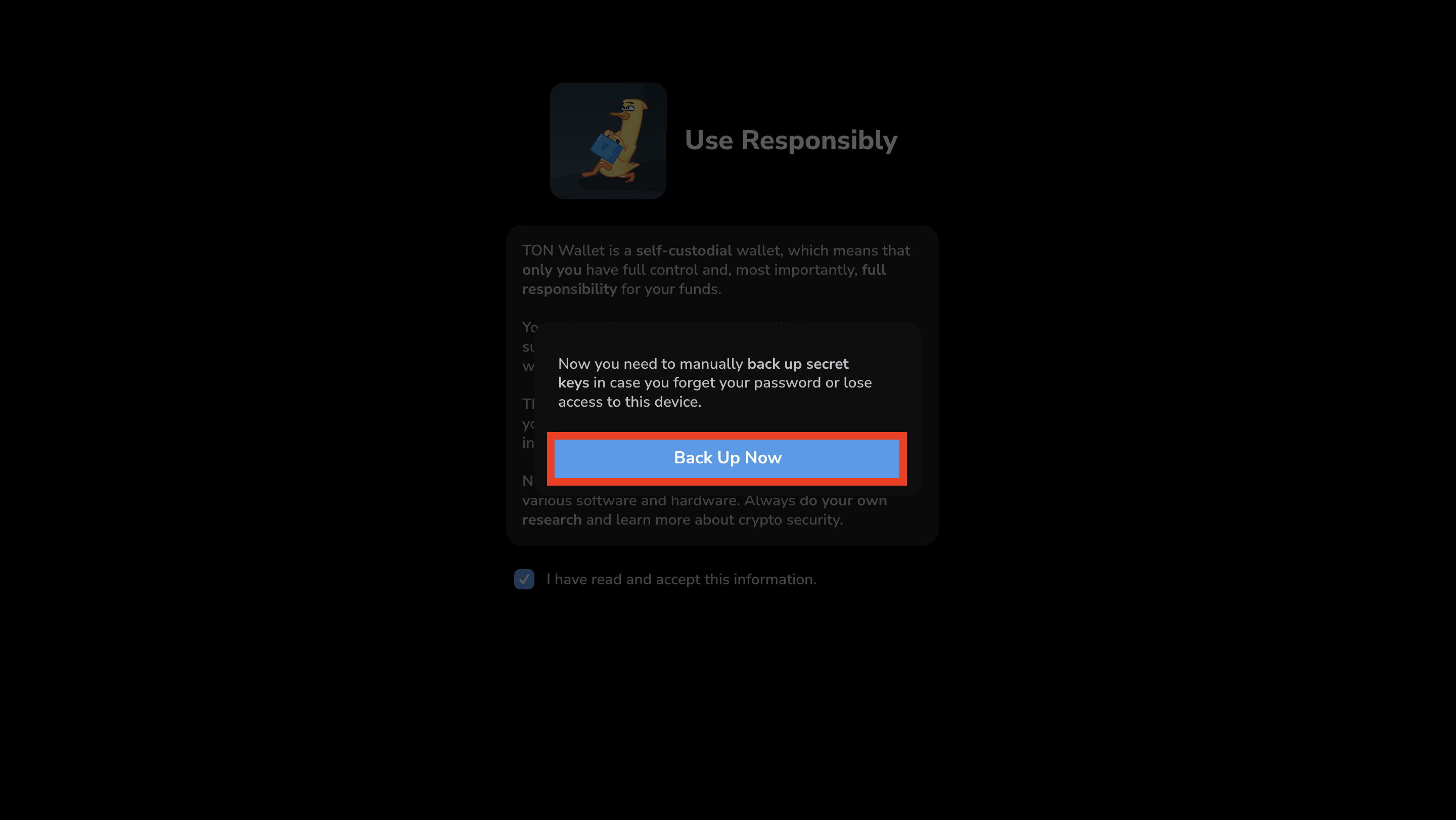
- Read the Safety Rules carefully, check all the boxes to confirm that you understand them. Then click Understood to continue.
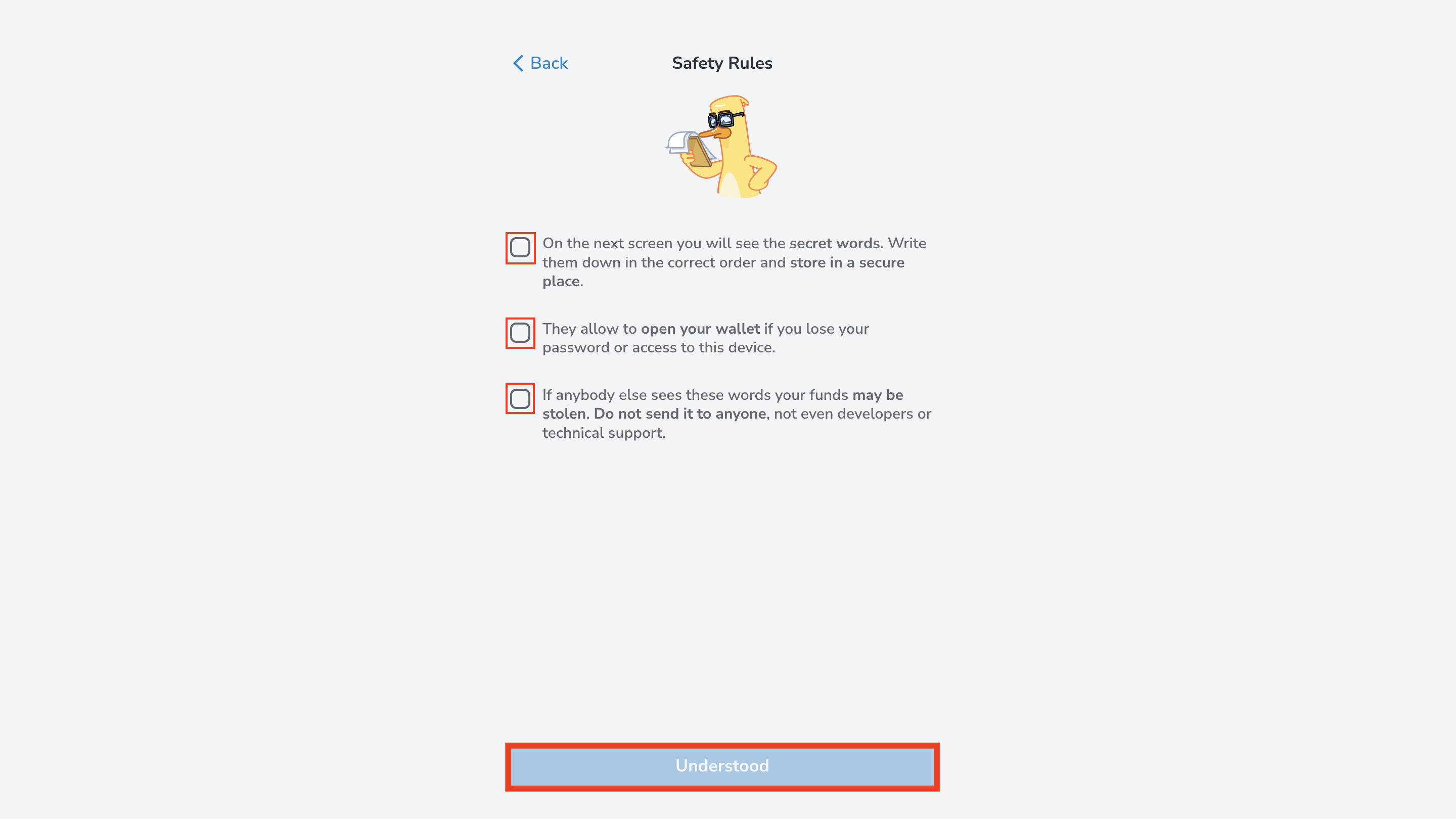
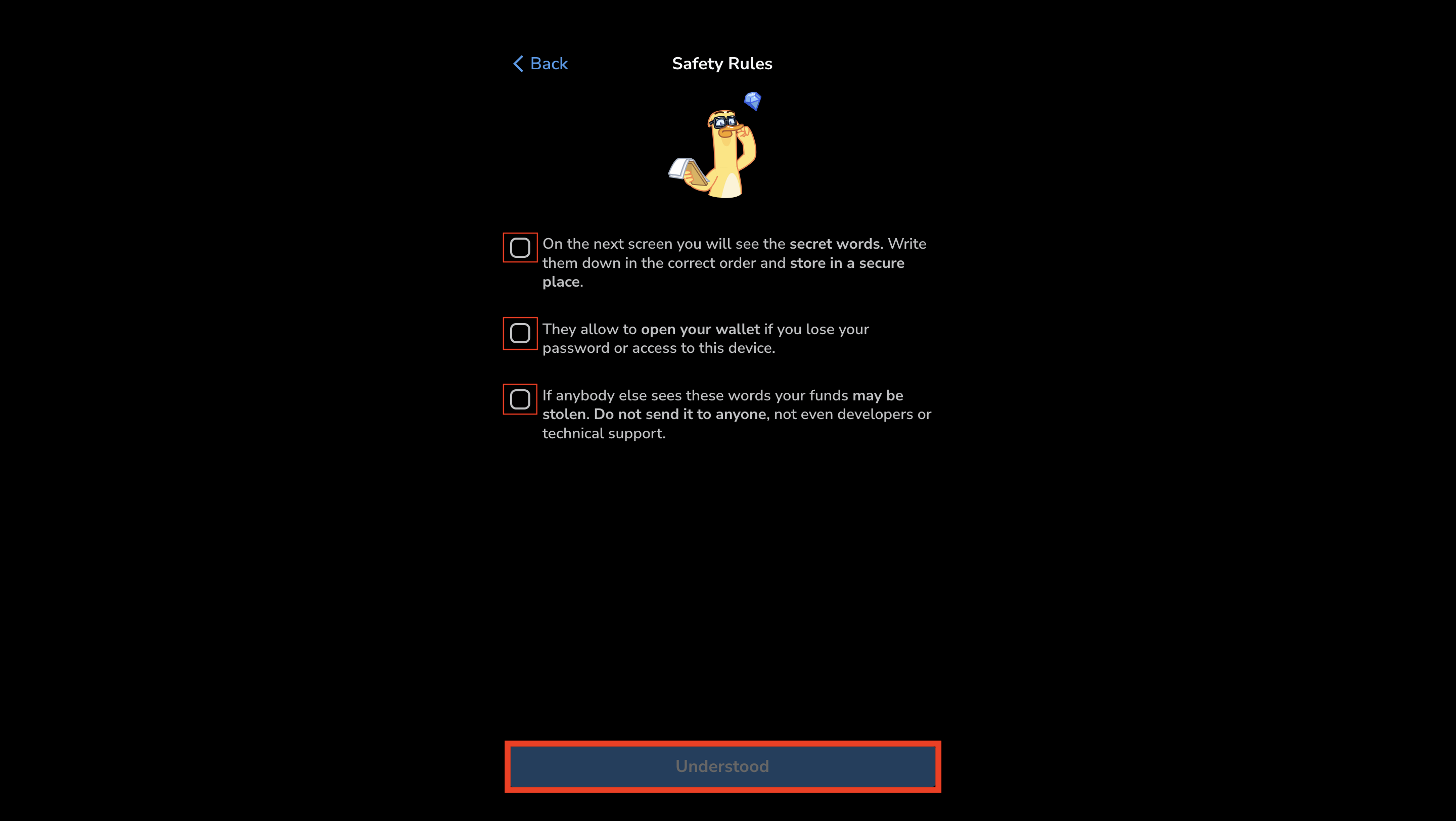
- Write down your 24 recovery words and store them in a safe place. Never share them with anyone or enter them anywhere else.
The following recovery words are shown only for demonstration purposes.
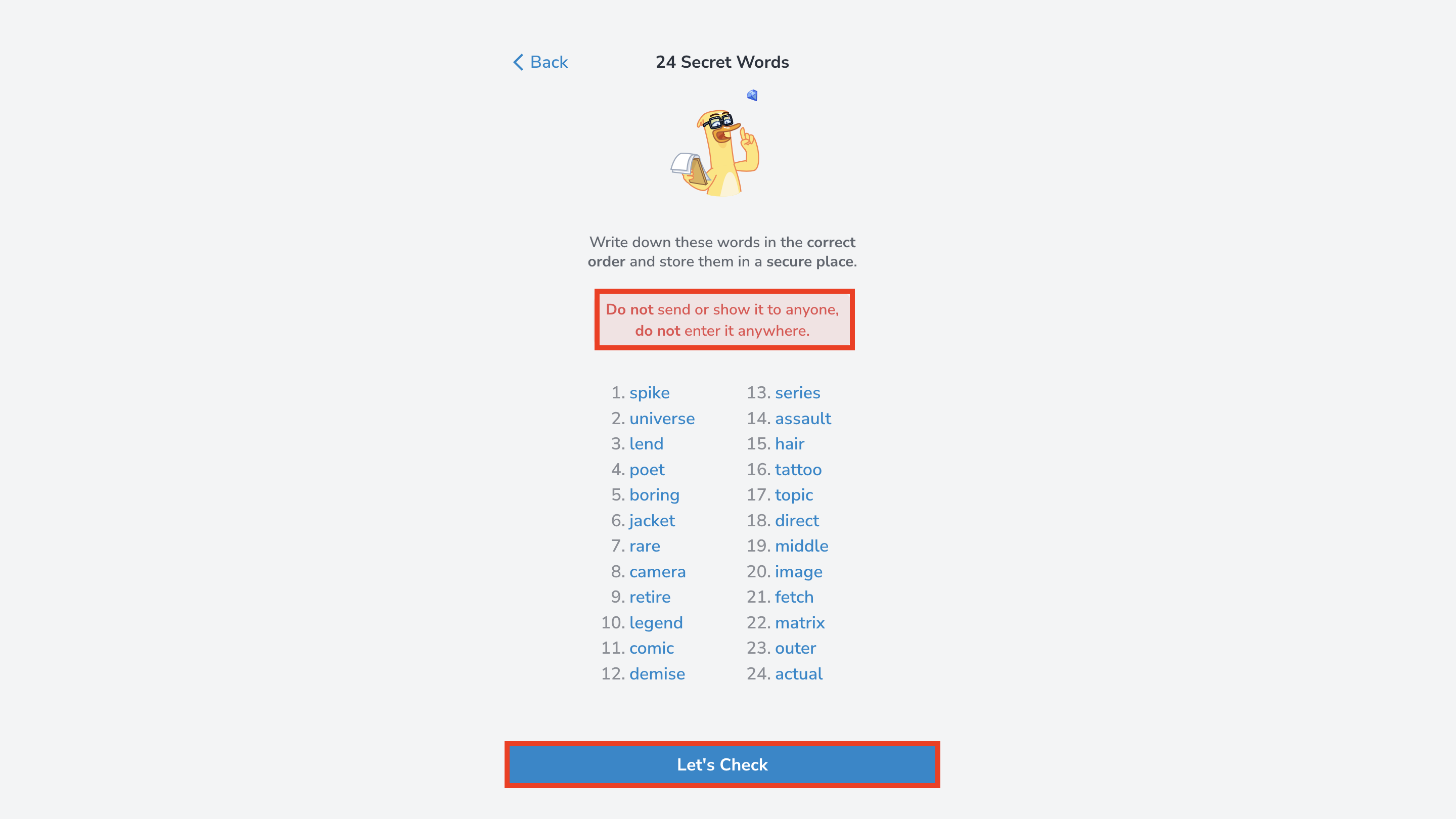
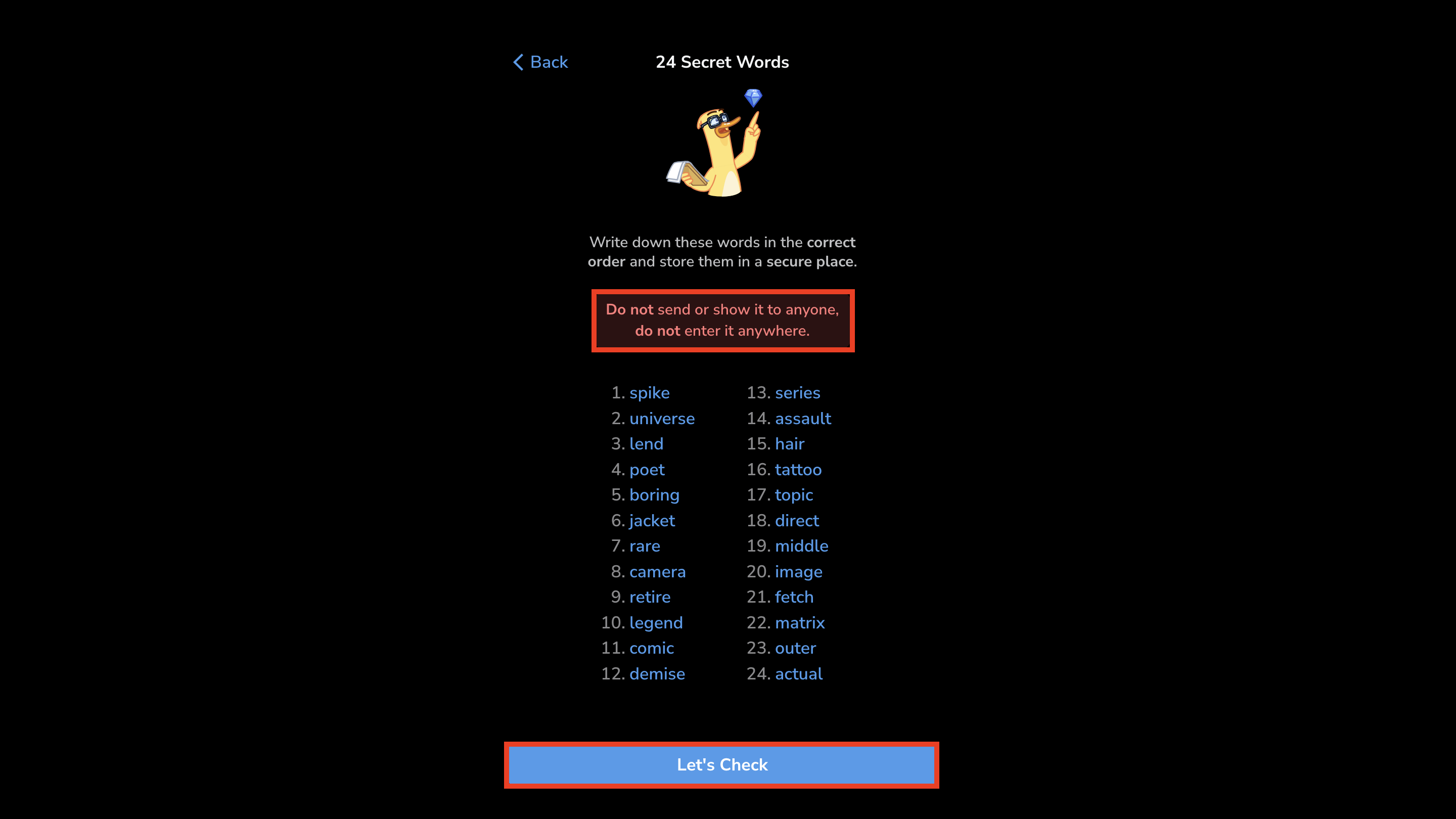
- In the Let’s Check step, enter the requested words to make sure your recovery phrase was saved correctly.
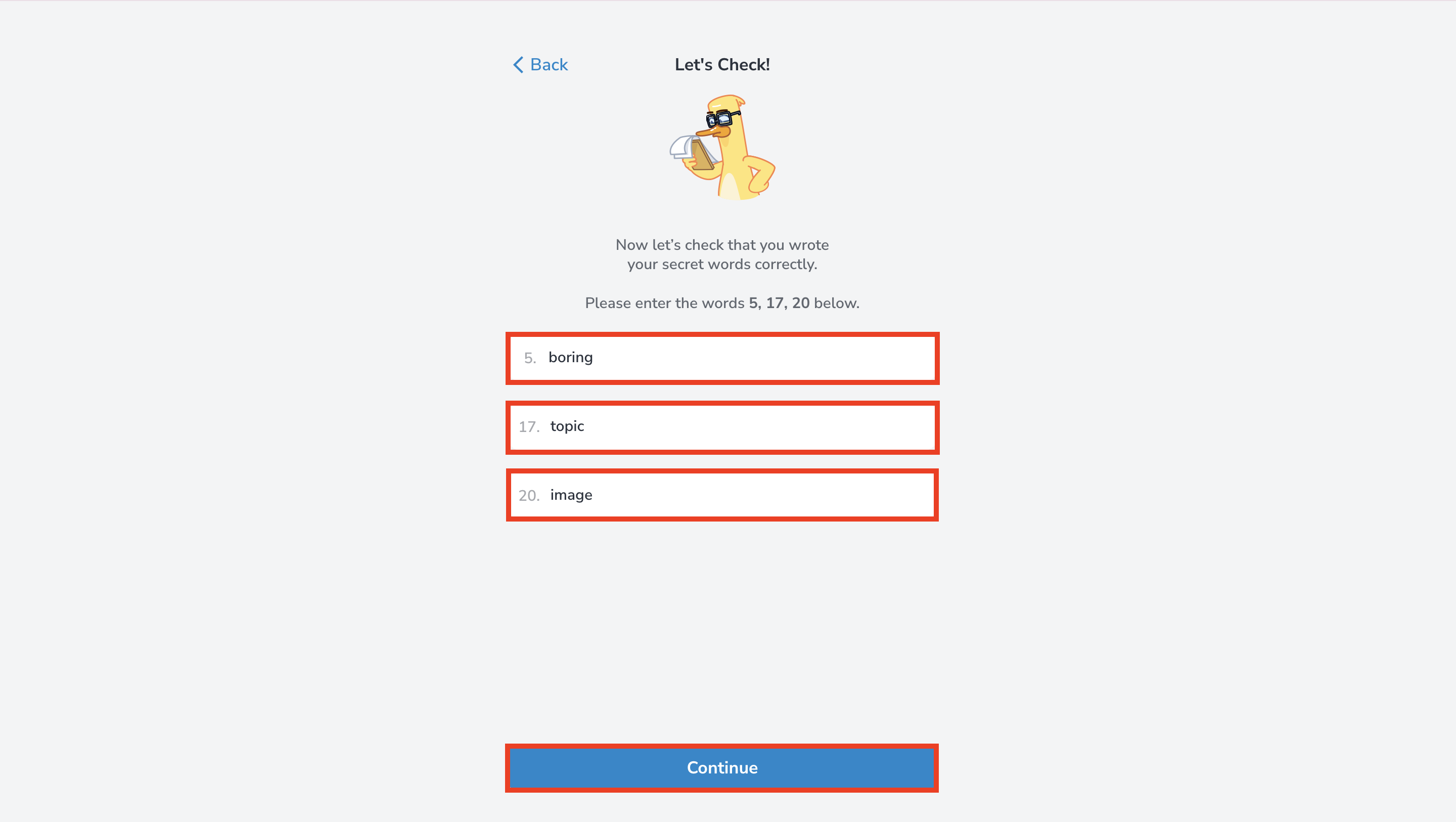
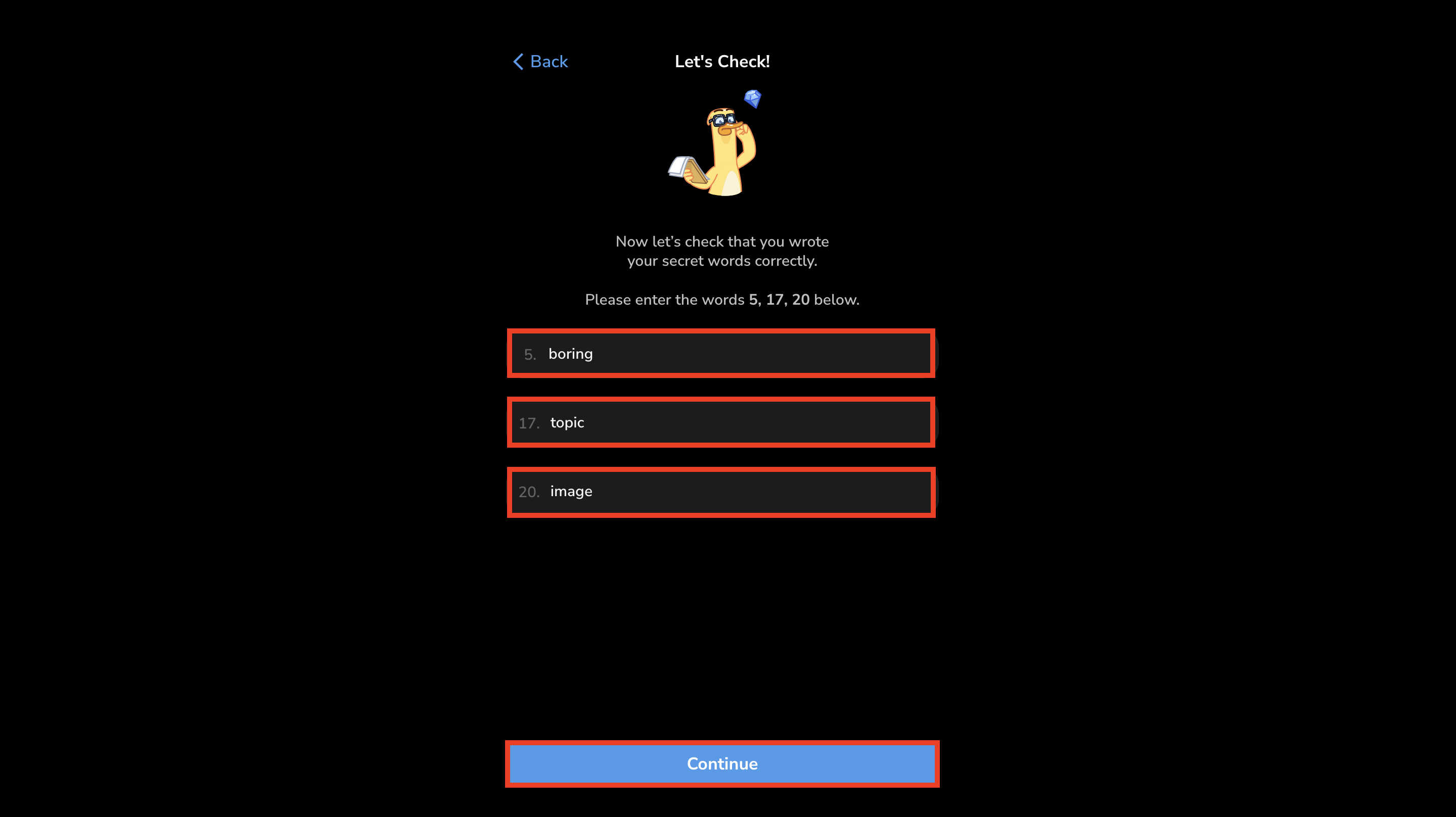 Congratulations! Your wallet is now ready to use.
Congratulations! Your wallet is now ready to use.
Interface overview
The main screen of the wallet displays essential account information and actions.- Account balance (yellow box) displays the total amount of Toncoin and other tokens held on your account.
- Account address (red box) is your unique account identifier, shown both as a QR code and as a base64-encoded string.
UQDDKXleckOm6CTbab3CPz0TkvbSkrlUFum_YMIa-IIfGmXk.
You can share this address to receive TON, jettons, or NFTs.
- The send button (green box) opens the transfer form, allowing you to send TON or jettons to another account address.
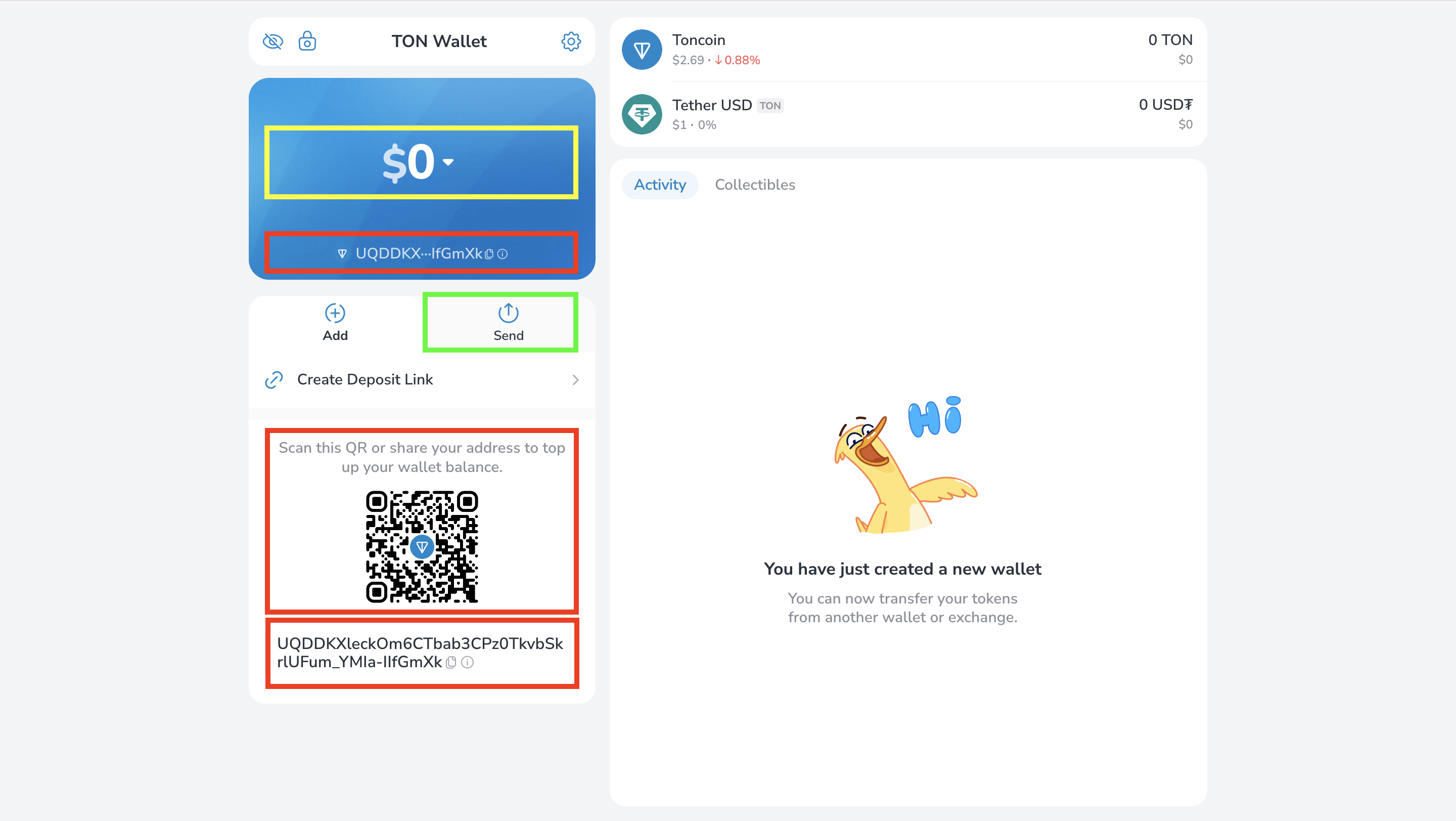
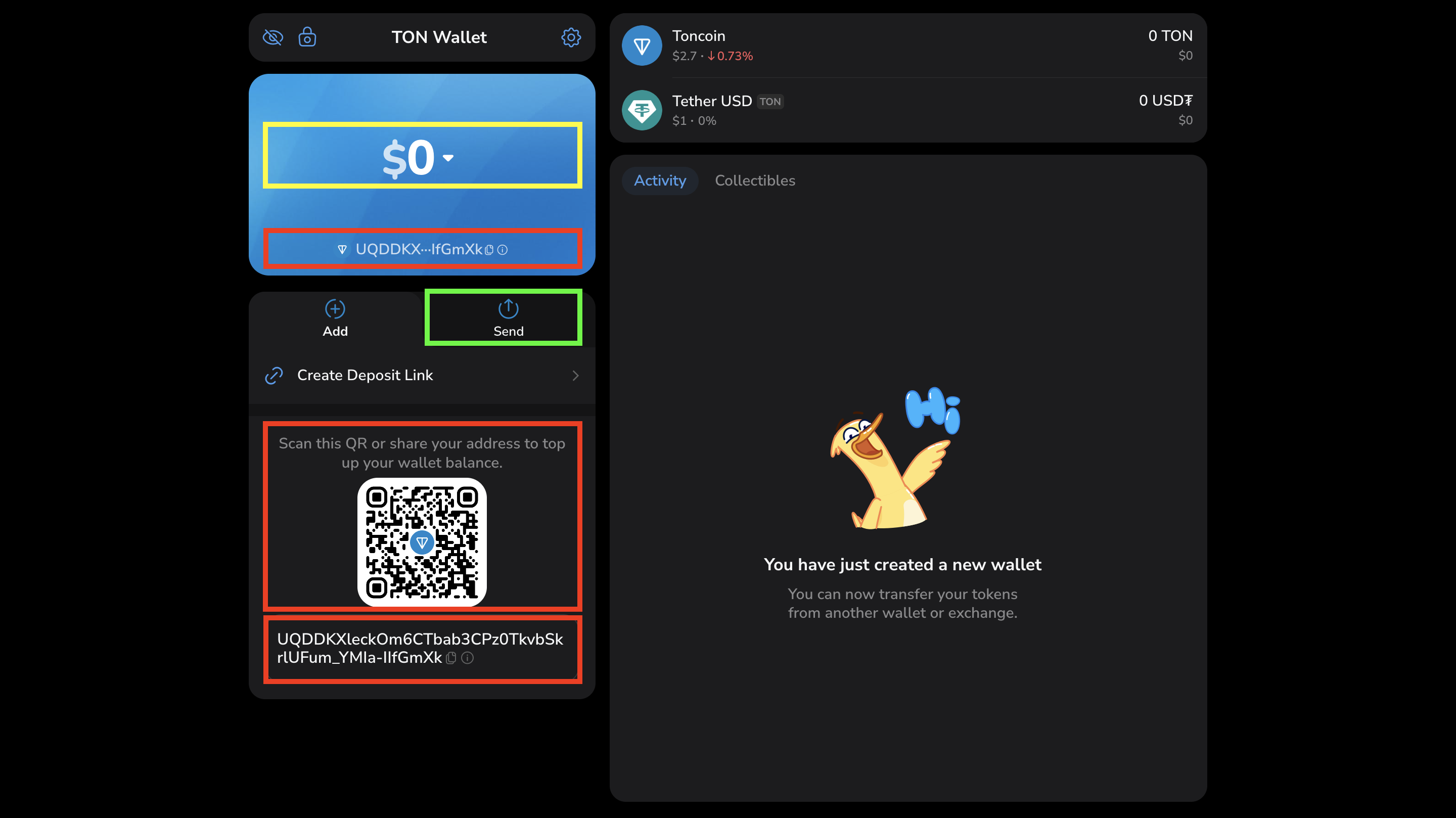
Testnet
wallet.ton.org requires an existing Mainnet wallet before you can create a Testnet account. The Testnet account is derived from your Mainnet wallet’s mnemonic. To add a Testnet account:- Click the Settings icon.
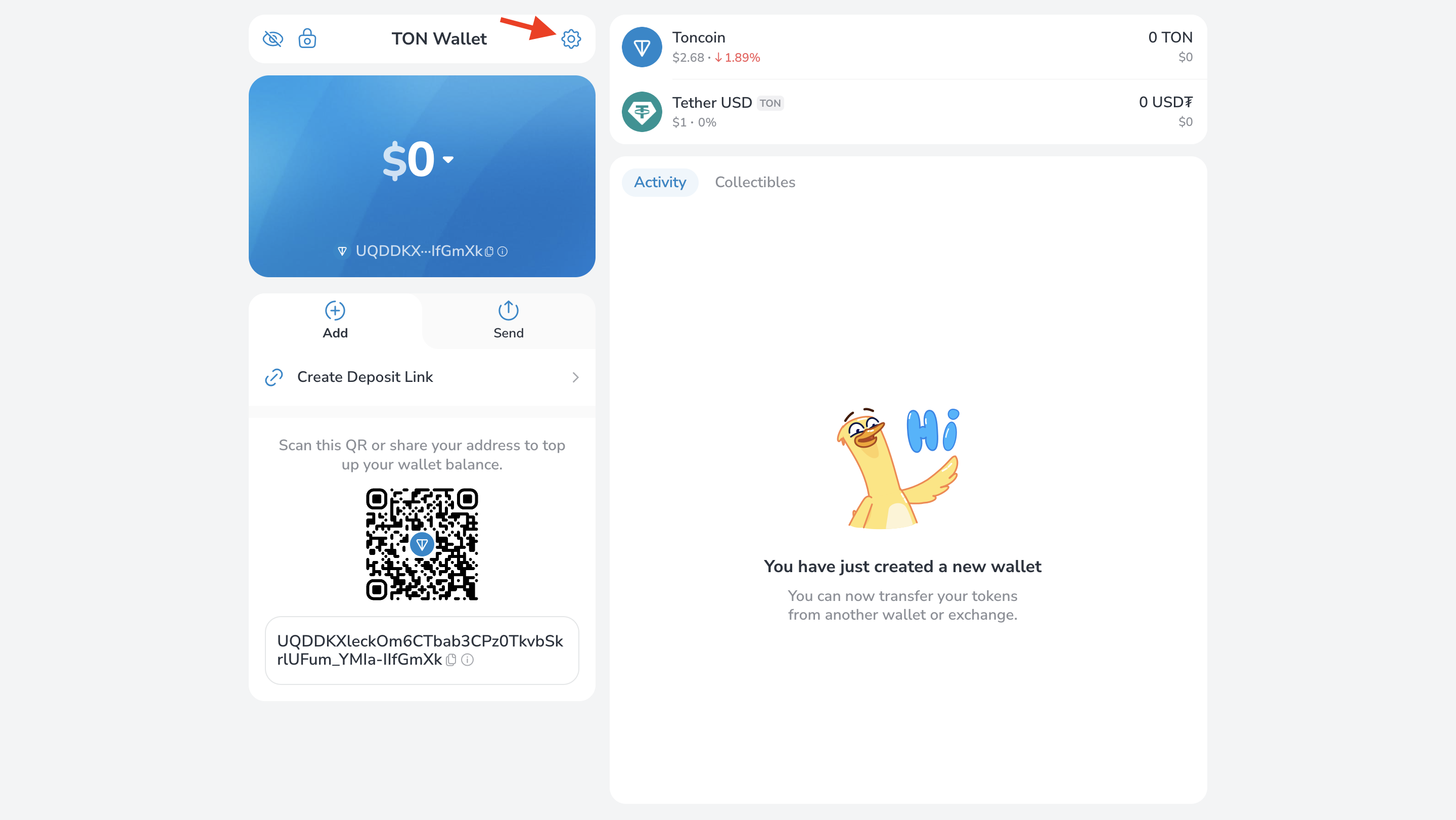
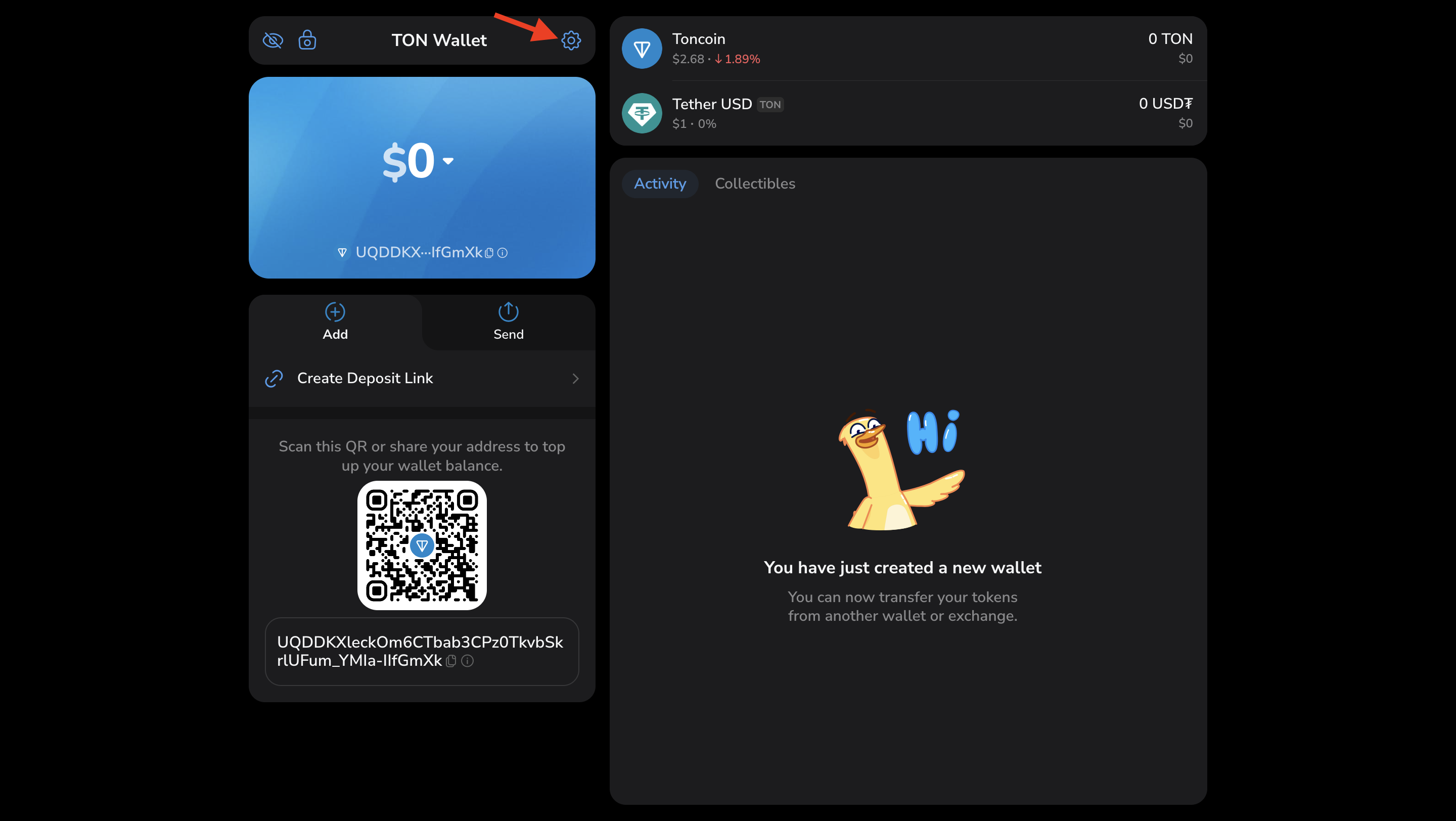
- In the settings window, double-click the wallet version number to open developer options.
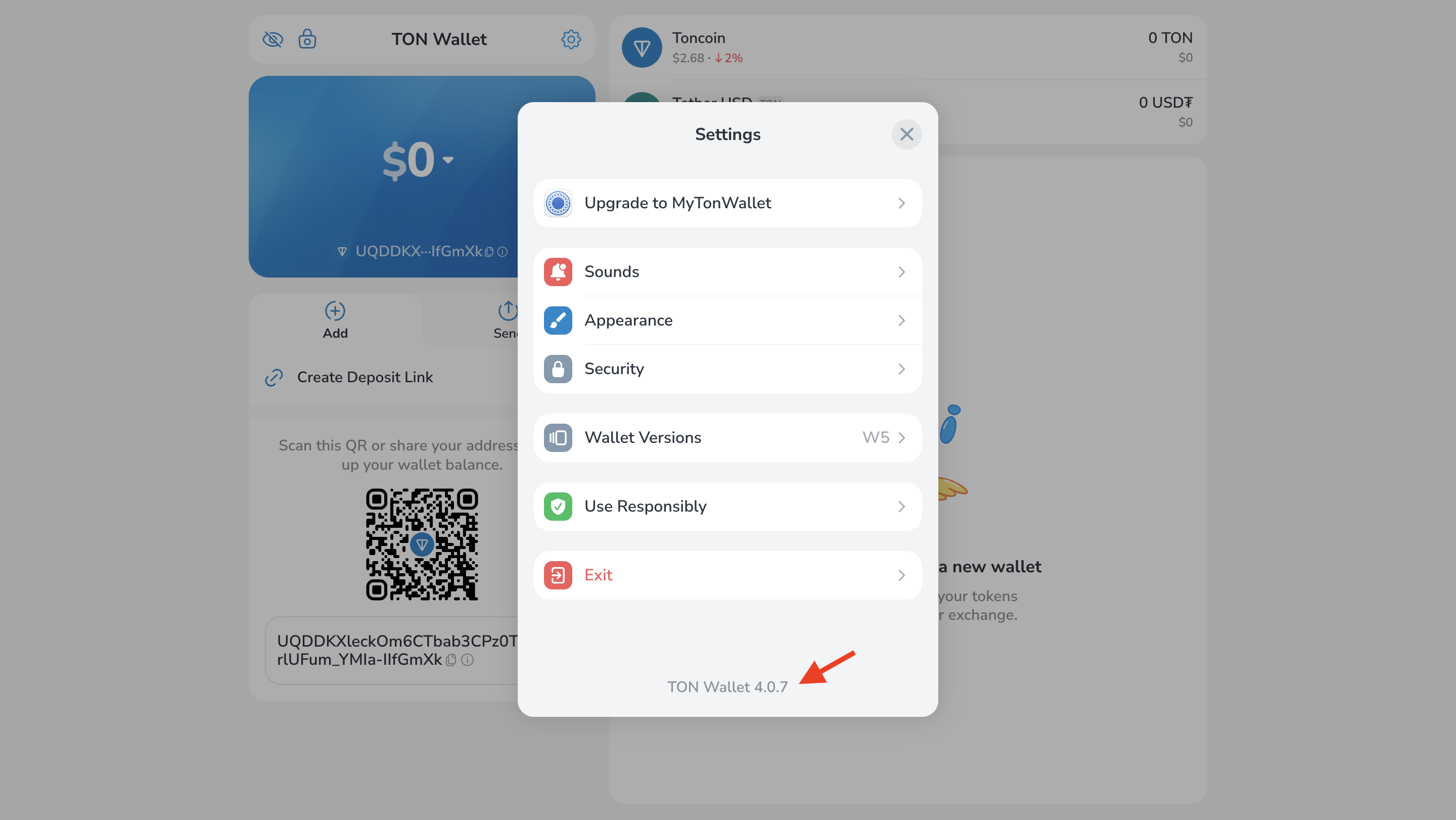
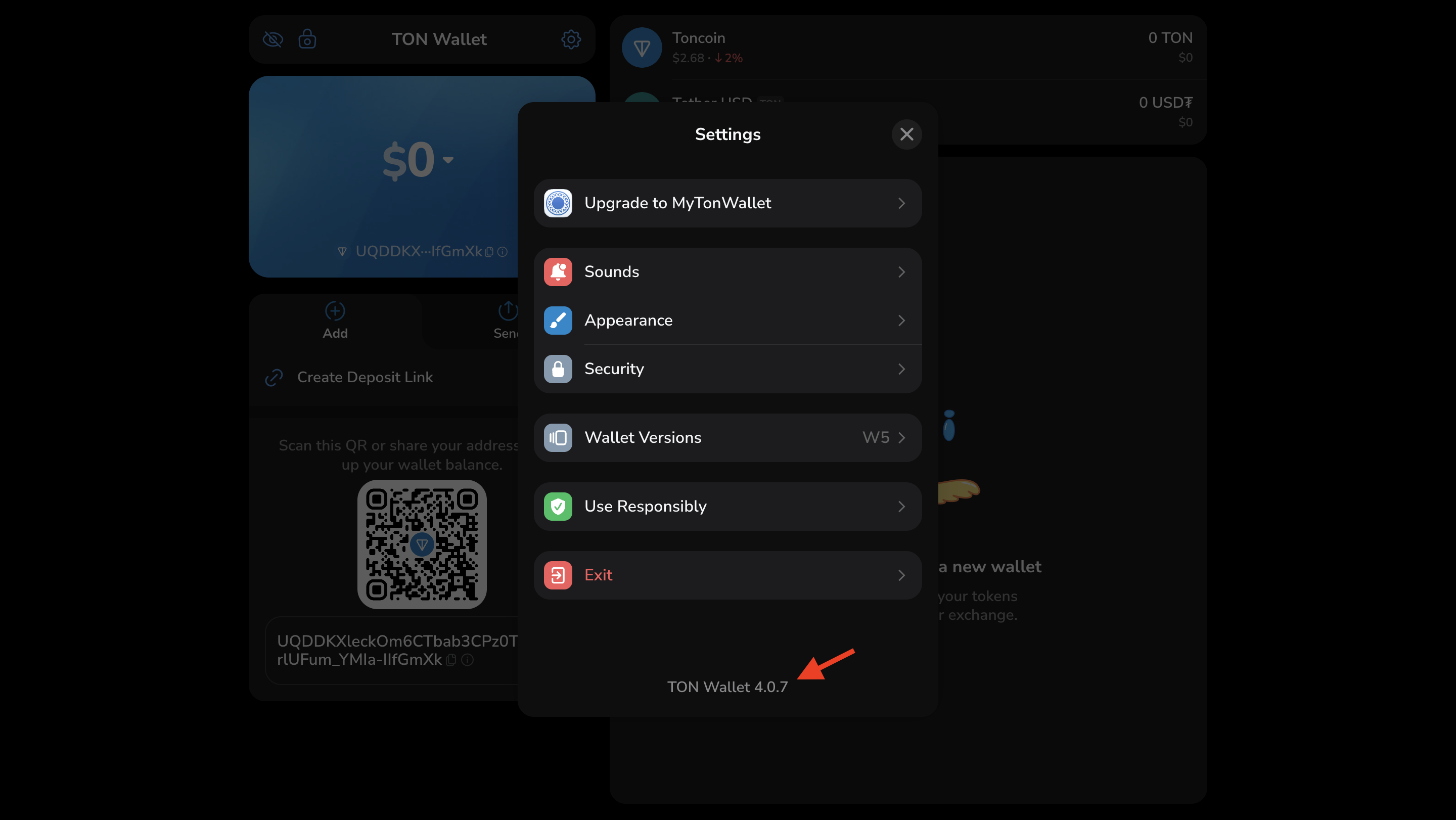
- In the Developer options panel, locate the Networks section and select Testnet.
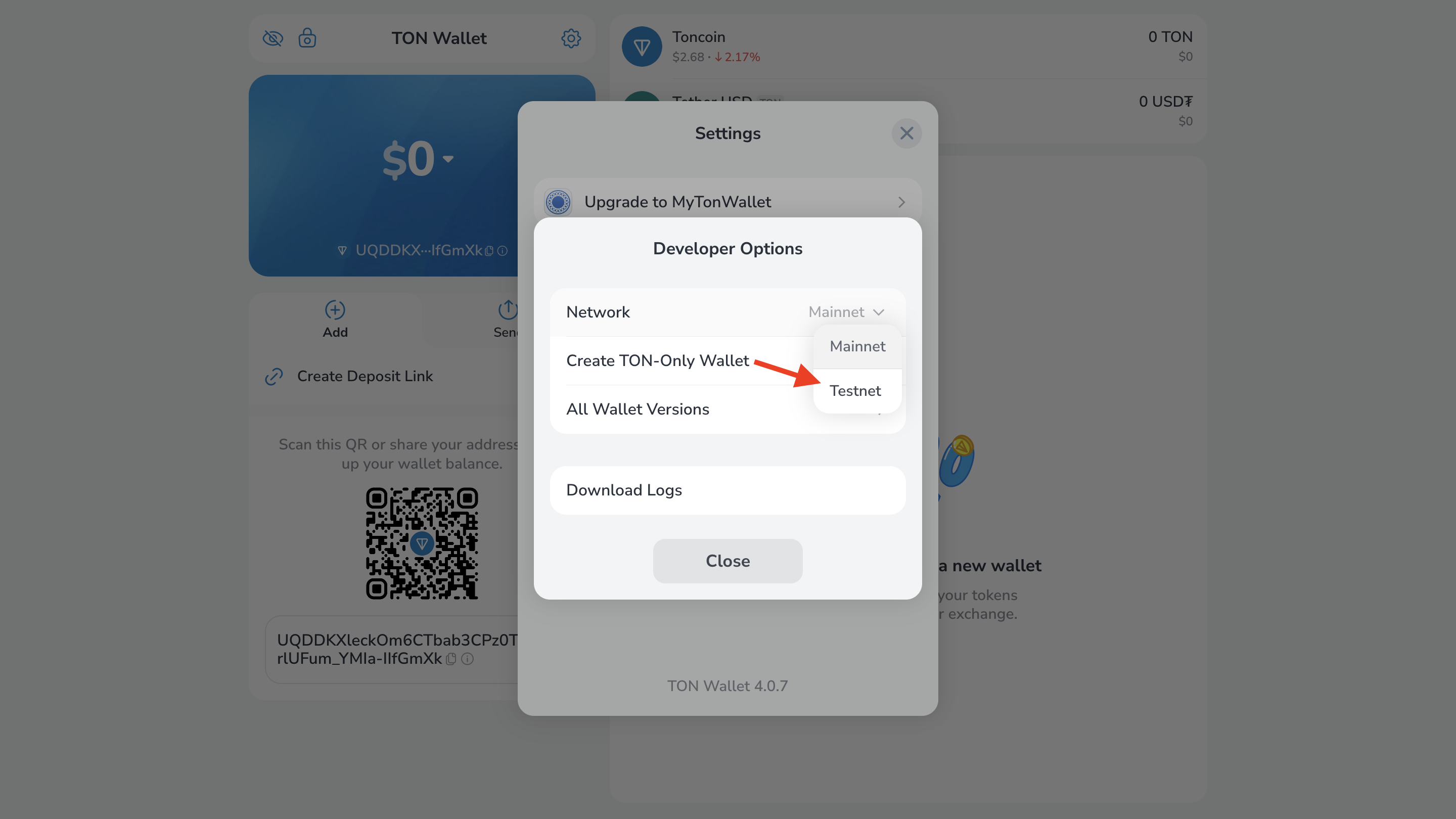
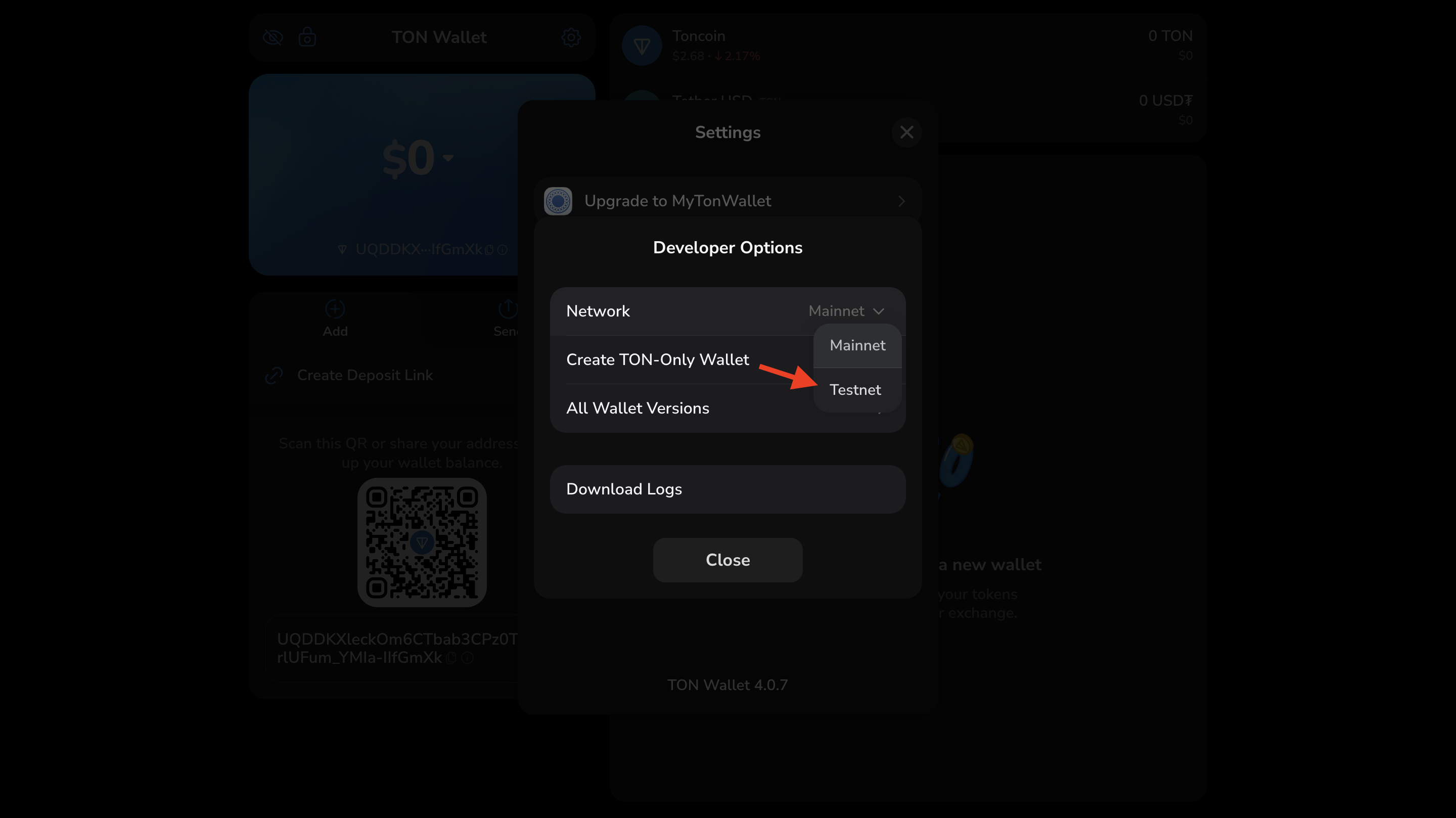
- The app automatically returns to the main screen, where the interface indicates that you’re now using the Testnet version.
Mainnet and Testnet use different address formats — your Testnet address will not be identical to your Mainnet address.
See How to read and write TON addresses for details on address formats and conversion.
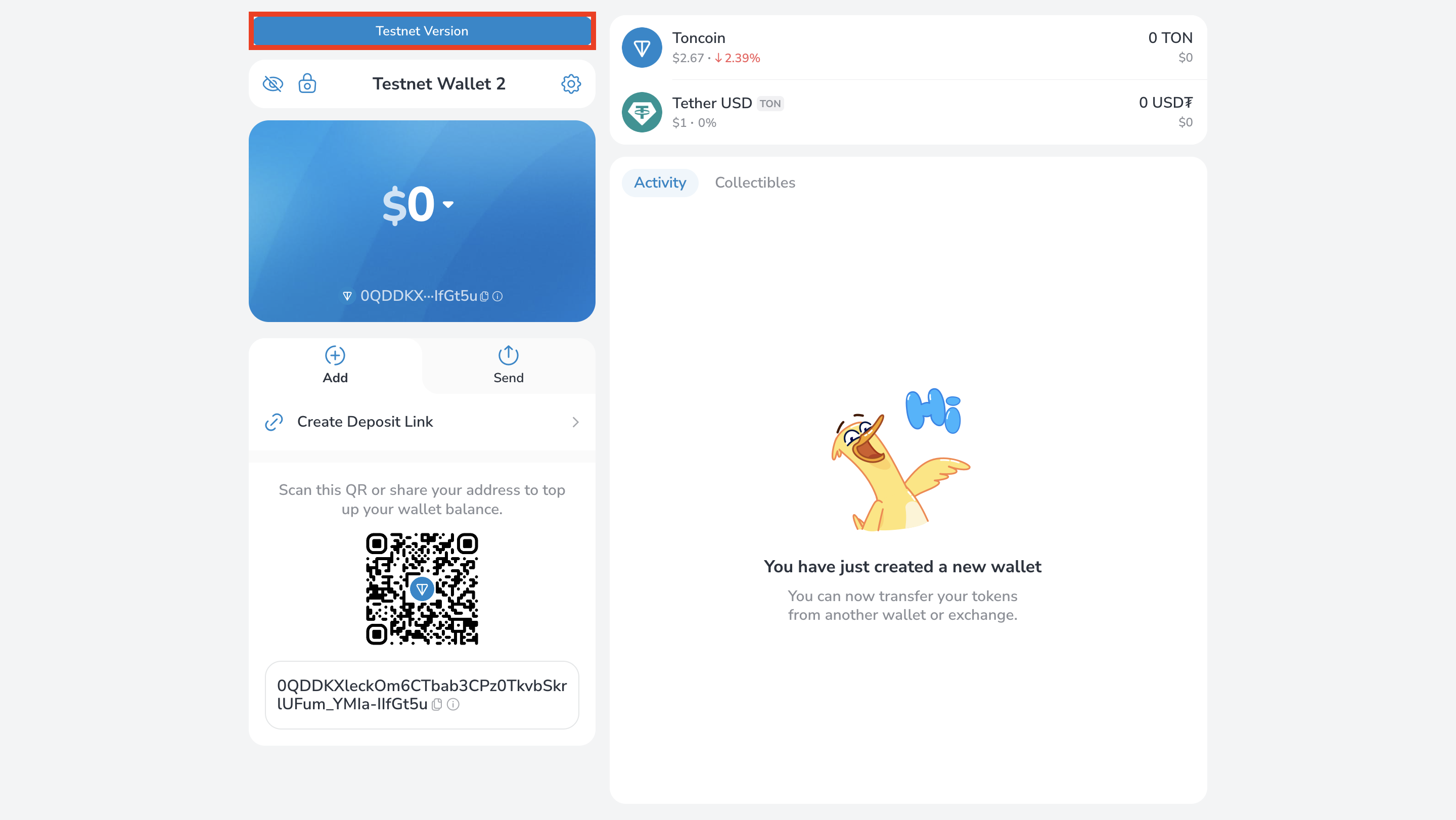
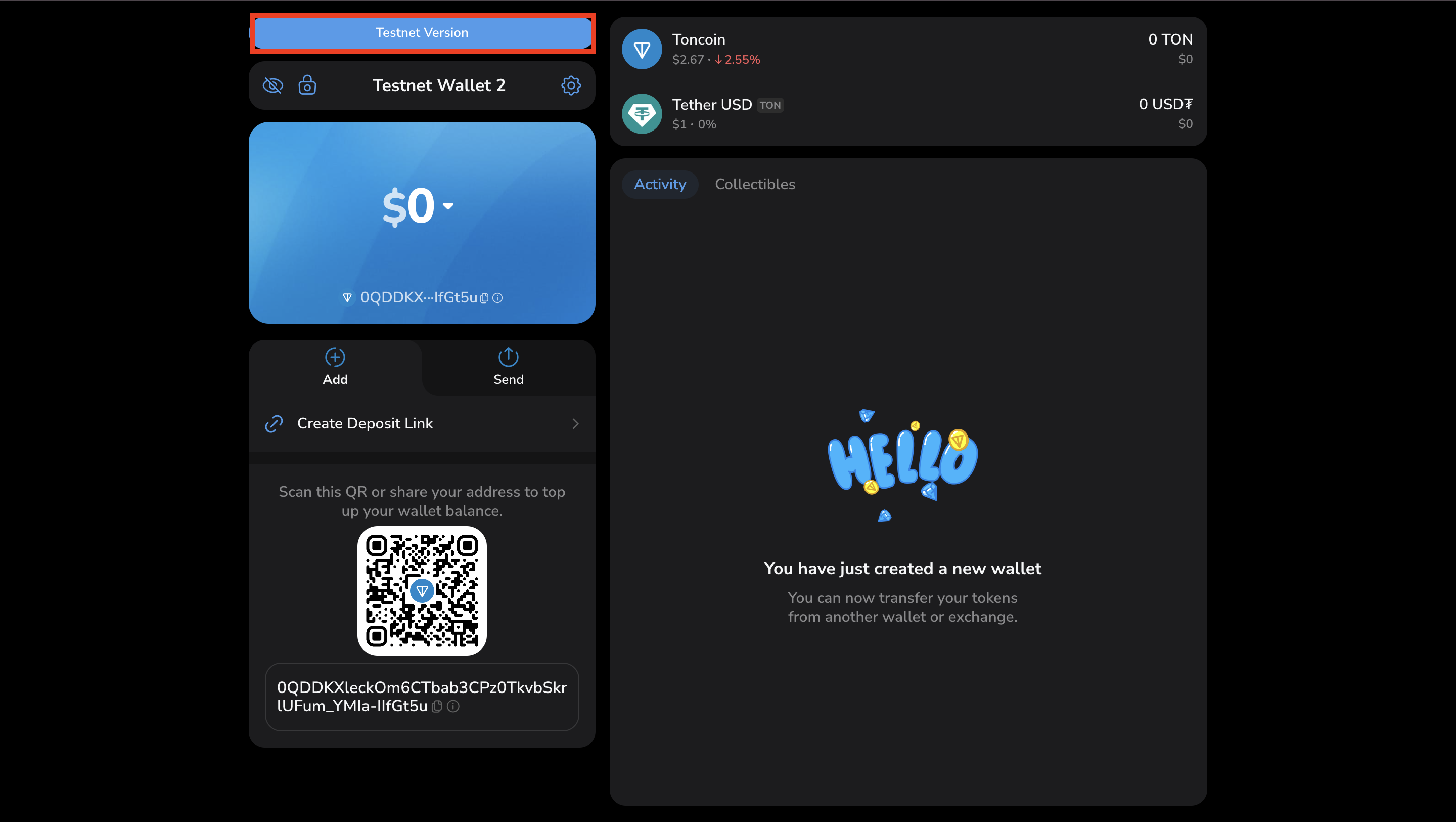
Deploy a wallet
A wallet must be deployed before use — its account state must be active. Newly created wallets have the default state nonexistent, meaning the account has no code, data, or balance.Check the account state
Use a blockchain explorer to inspect the account. For Testnet, use Tonviewer Testnet.- Paste your address into the search bar.
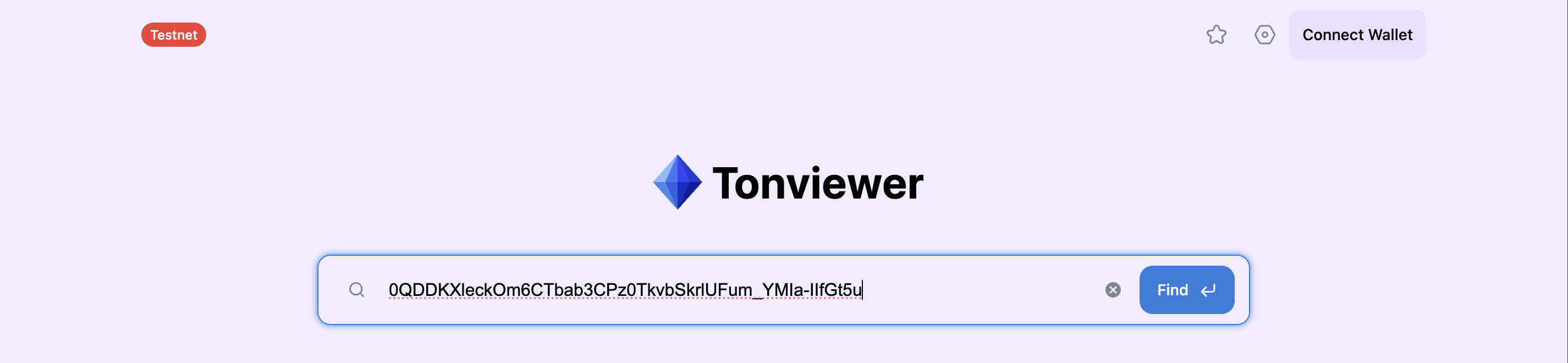
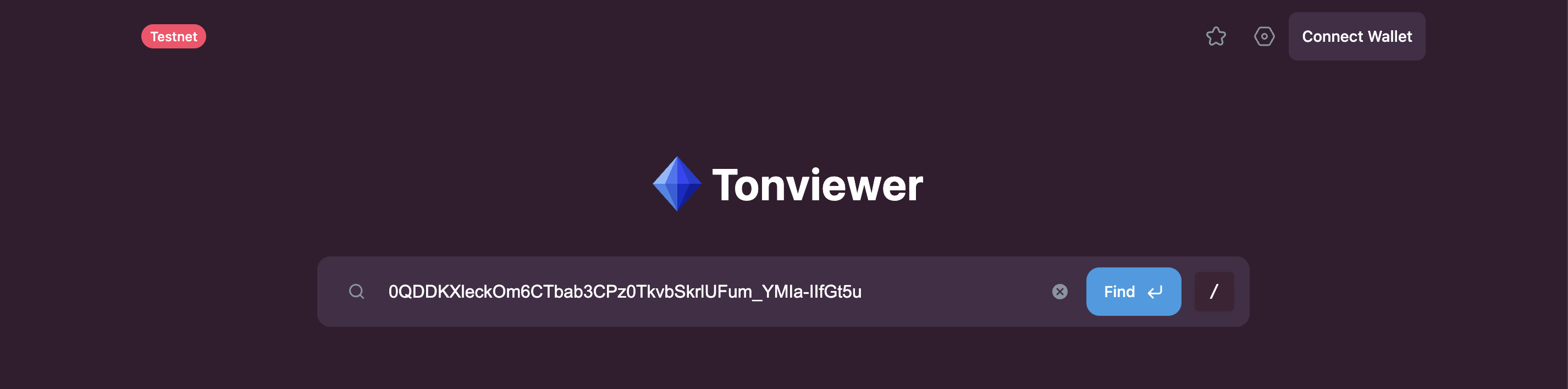
- The account details will appear. In a newly created wallet, the status is nonexist, indicating the wallet is not deployed.
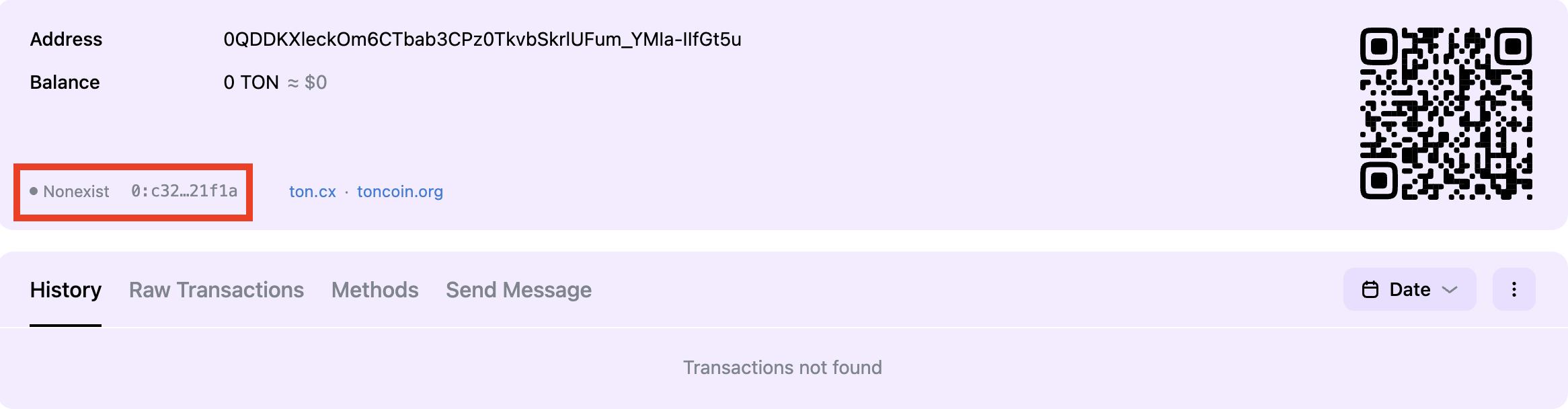
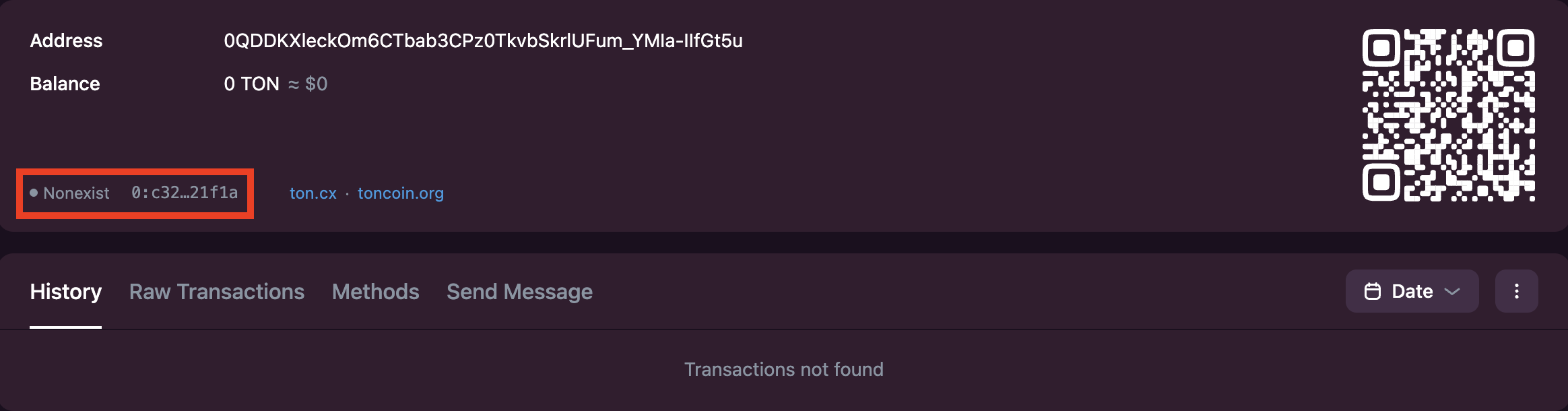
Fund the wallet
A wallet must receive funds before deployment.- On Testnet, request free Testnet Toncoins from the TON Testnet Faucet.


Send the first transaction
With TON in the account, the wallet can be deployed. Deployment occurs when the wallet processes its first transaction. In this example, we send TON to the account itself on Testnet to observe the transaction and wallet deployment on-chain. To send TON to your own account:- Click Send, enter your wallet address in Recipient Address, and the Amount of TON. Optionally, add a comment. Click Send TON.
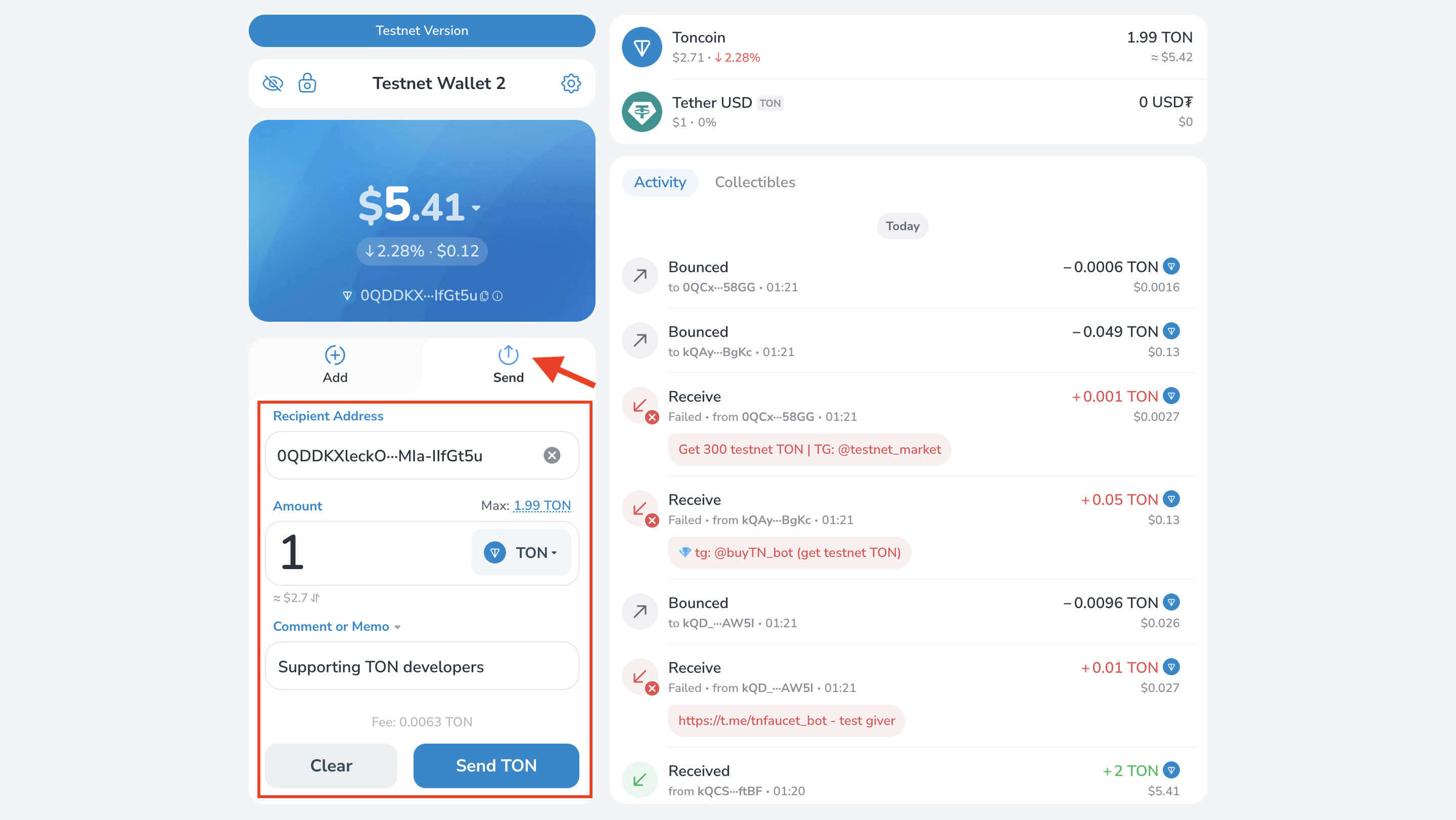
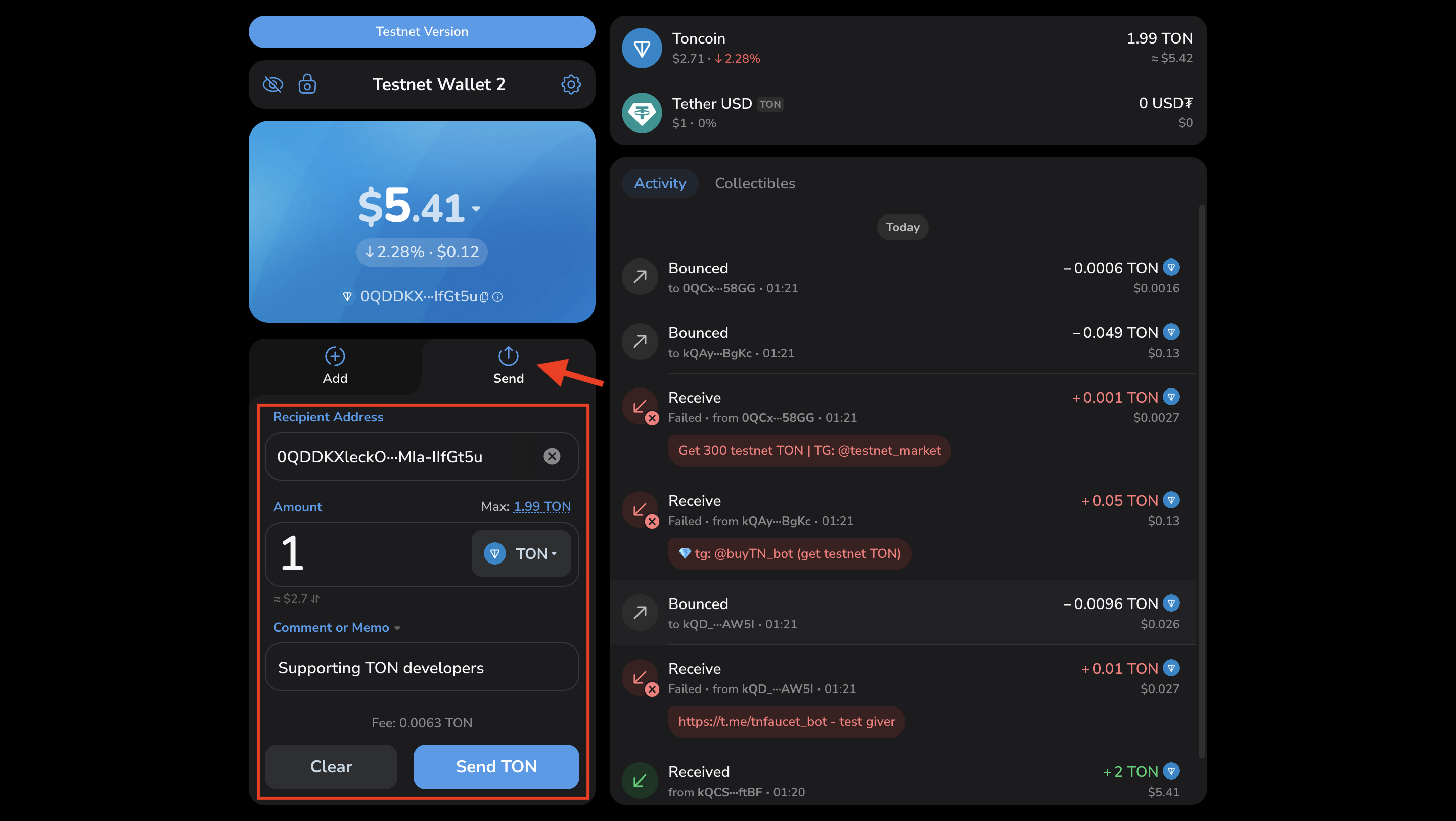
- In the confirmation popup, verify the transaction details and click Confirm if correct; otherwise, Edit.
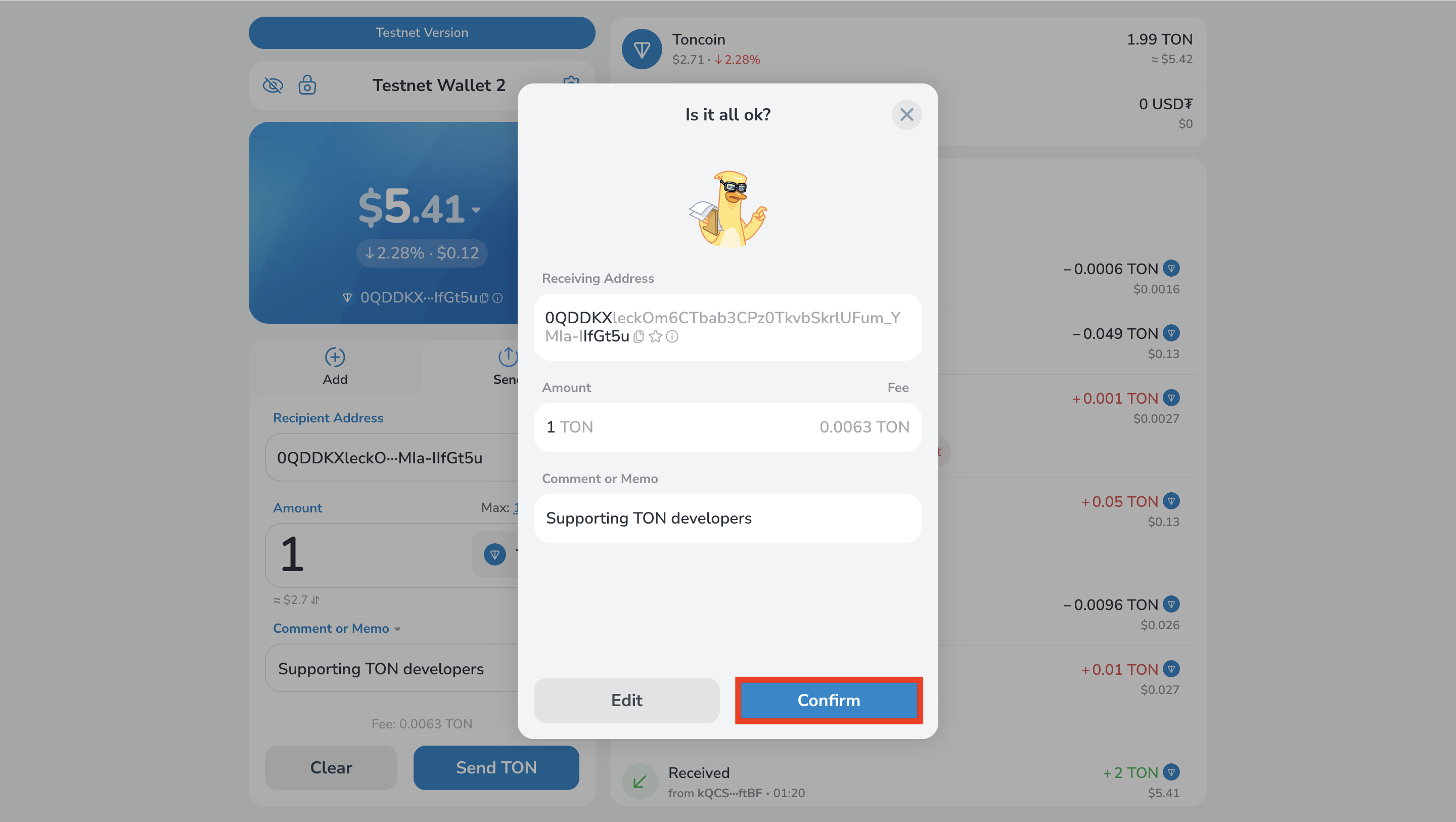
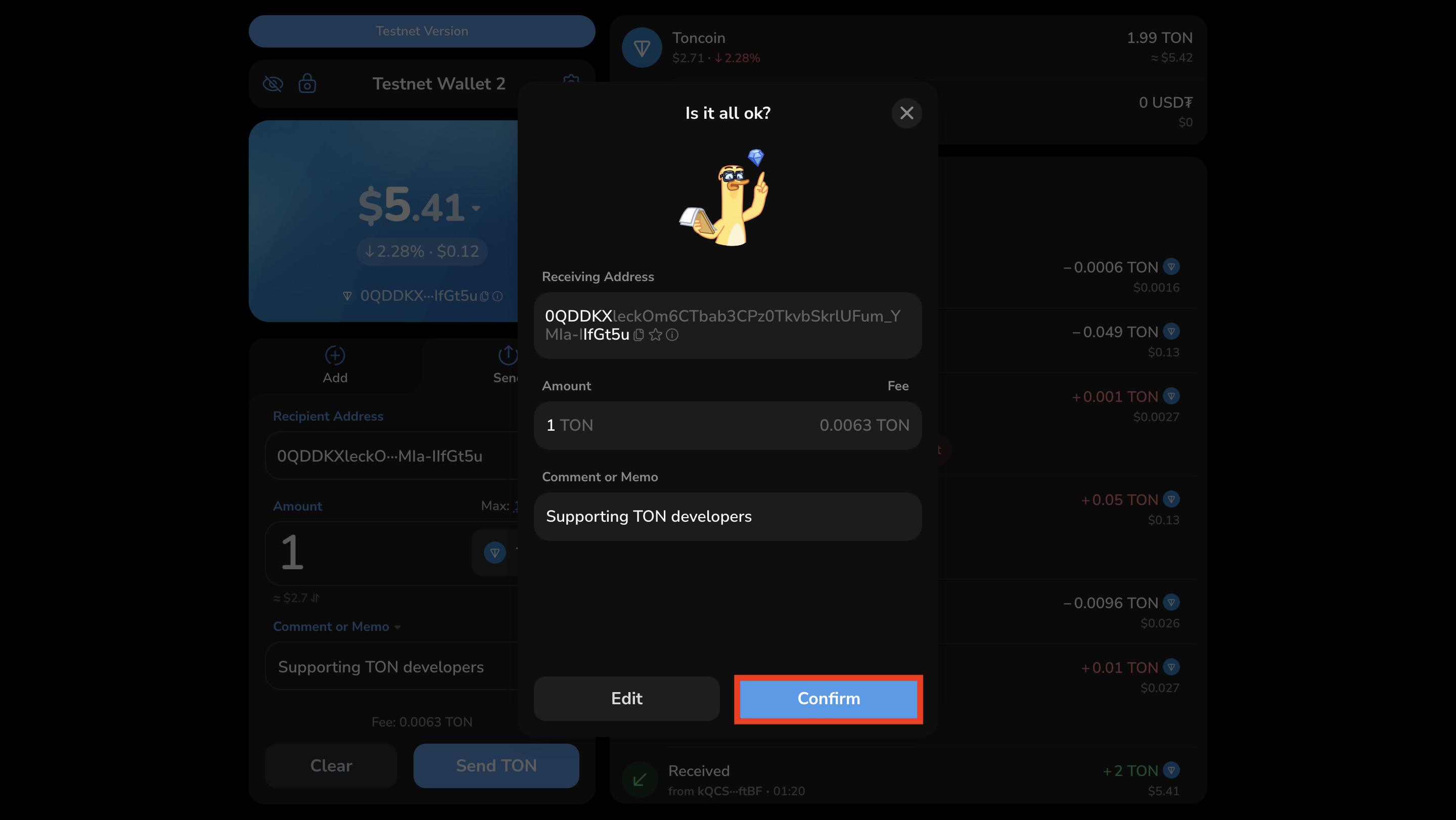
- After confirmation, the wallet will display a notification: Coins have been sent!
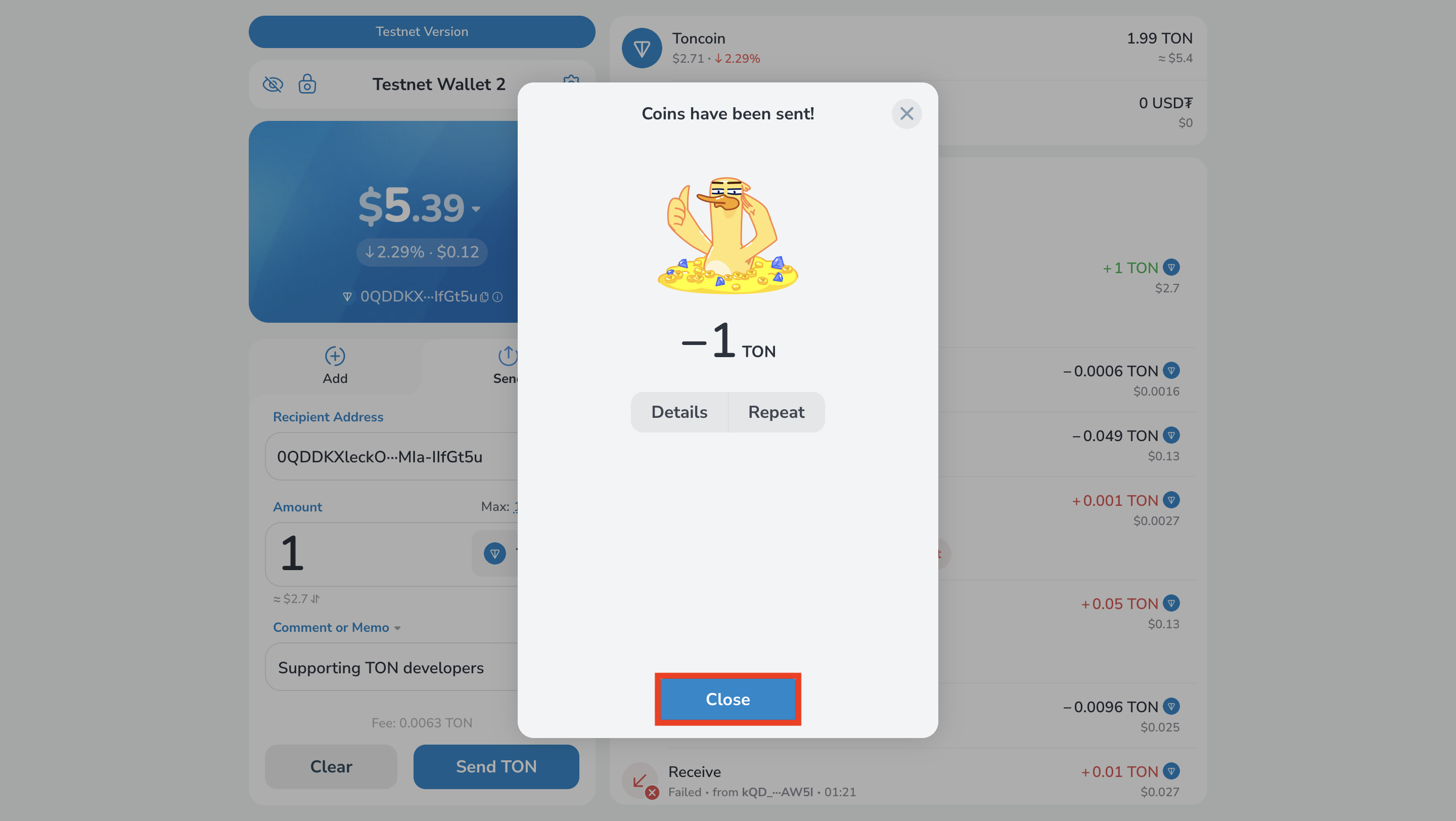
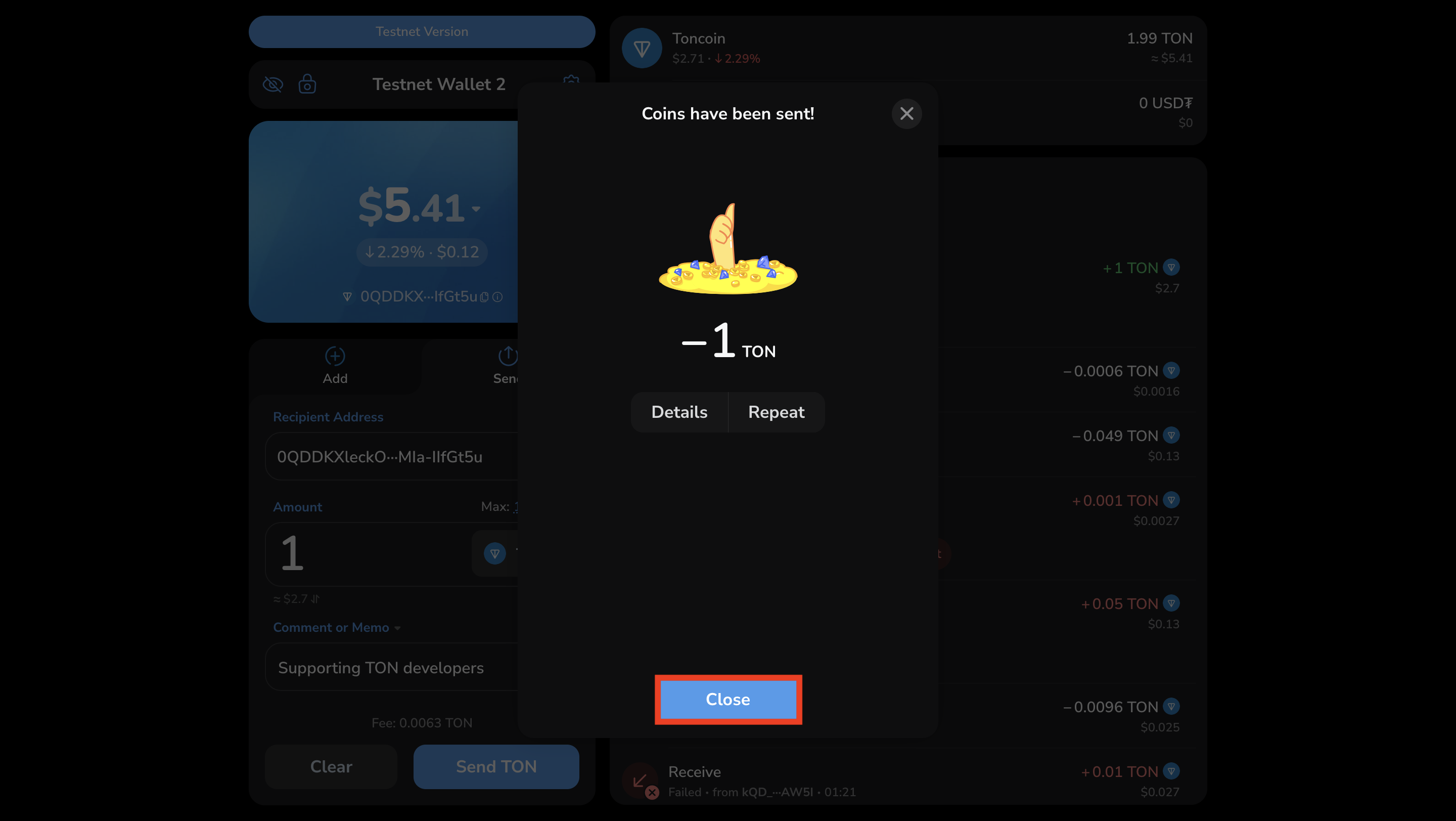 Next, check your wallet status in the blockchain explorer.
The wallet should appear as active. Congratulations, you have successfully deployed your contract!
Next, check your wallet status in the blockchain explorer.
The wallet should appear as active. Congratulations, you have successfully deployed your contract!

 You will also see a Contract Type field. To learn more about contract types, see Wallets history.
You will also see a Contract Type field. To learn more about contract types, see Wallets history.